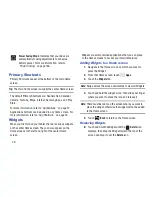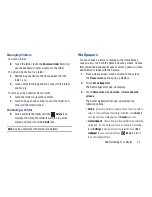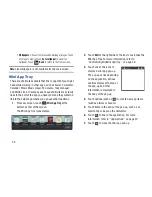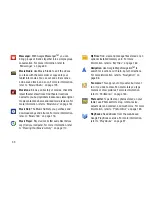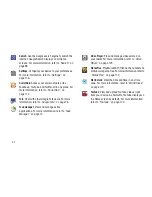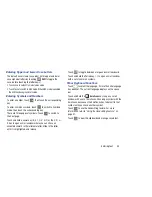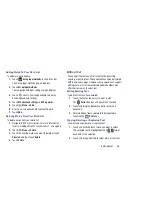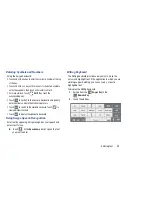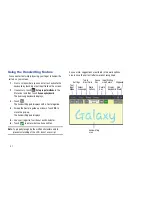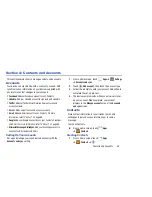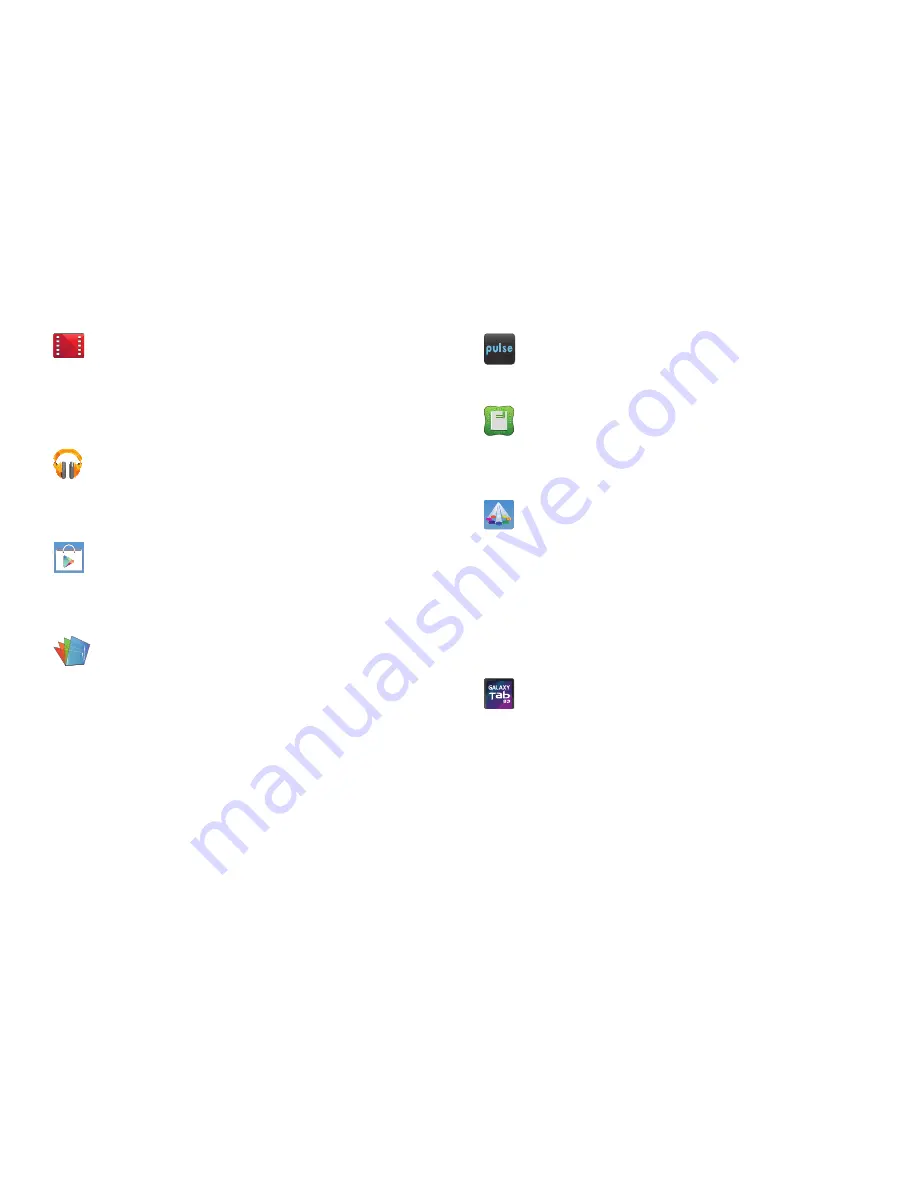
Understanding Your Device 40
Play Movies
: Use the Play Movies app to view
movies you rent from Google Play™ Movies or play
any of your personal videos stored on your tablet.
For more information, refer to
“Play Movies”
on
page 165.
Play Music
: Play music and other audio files that you
copy from your computer with the Music app. For more
information, refer to
“Play Music App”
on
page 102.
Play Store
: Browse, download, and install Android
applications. A shortcut to Play Store displays on
the Home screen by default. For more information,
refer to
“Play Store”
on page 166.
Polaris Office
: This application provides a central place
for managing your documents online or offline. For
more information, refer to
“Polaris Office”
on
page 167.
Pulse
: Pulse News gives you news visually in bite-
sized pieces. For more information, refer to
“Pulse”
on page 168.
Readers Hub
: Read newspapers, books, and
magazines on your tablet. A shortcut to Readers Hub
displays on the Home screen by default. For more
information, refer to
“Readers Hub”
on page 168.
Samsung Apps
: Connect to Samsung Apps and
make your smart device even smarter. Simply and
easily download an abundance of applications to
your device such as games, news, reference, social
networking, navigation, and more. A shortcut to
Samsung Apps displays on the Home screen by
default. For more information, refer to
“Samsung
Apps”
on page 169.
Screensaver
: When your tablet screen automatically
times out, instead of a blank screen, enable the Galaxy
Tab Screensaver, which is actually an action-packed
video tour of all the fantastic features that you will find
on your Galaxy Tab. For more information, refer to
“Screensaver”
on page 169.