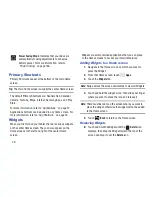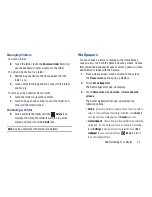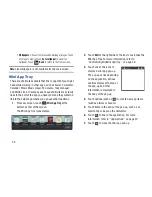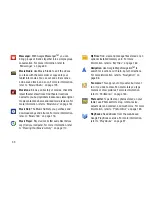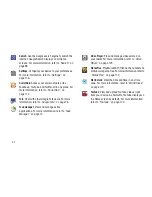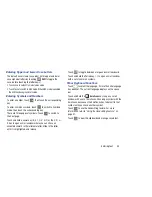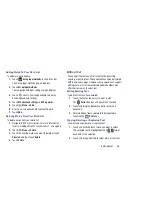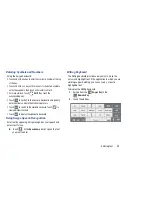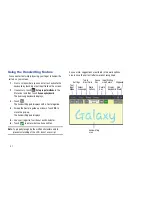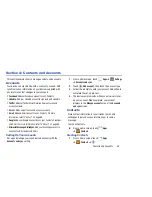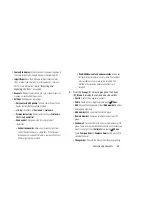43
Changing the Input Method
When entering text, you can select the text input method.
1.
Touch
Set up input methods
in the Status bar.
The Set up input methods pop-up displays.
2.
Touch an input method to activate it.
3.
Touch
to display that input method’s settings.
For more information, refer to
“Keyboards and Input Methods”
on page 196.
Note:
Swype has to be enabled before it is available in the
Set up input methods
list.
Using the Samsung Keyboard
The Samsung keyboard is a custom virtual QWERTY keyboard,
featuring predictive text. Input characters by touching the
on-screen keys with your finger or use speech recognition.
As you enter characters, predictive text matches your key
touches to common words and displays them. Select a word
from the display to insert it into your text. For more
information, refer to
“Using XT9 Predictive Text”
on page 45.
Your tablet also provides handwriting recognition to make the
task of text entry that much easier.
Configuring the Keyboard
To configure the Samsung keyboard to your preferences:
1.
Touch
Set up input methods
in the Status bar.
The Set up input methods pop-up displays.
2.
Touch
next to
Samsung keyboard
.
The Samsung keyboard settings screen displays. For
more information, refer to
“Configuring the Samsung
Keyboard”
on page 197.
New
Paragraph
Delete
Key
Shift
Text Input Mode
Emoticons
Space Bar
Handwriting
Recognition
Clipboard
Resize
Keyboard
Select
Language
Settings