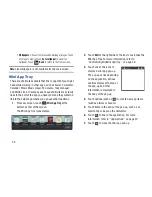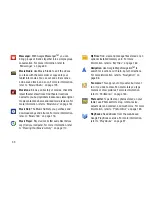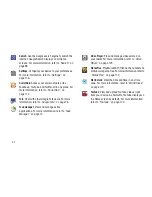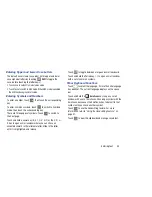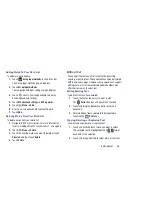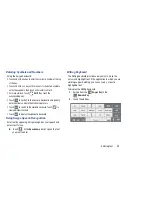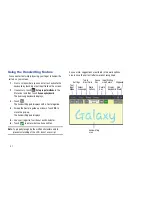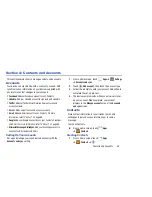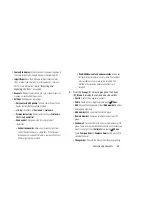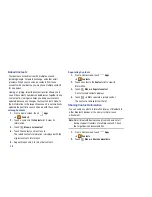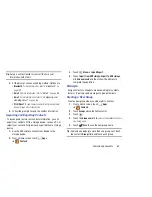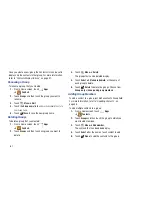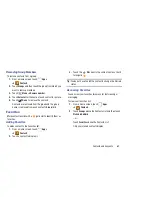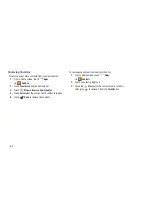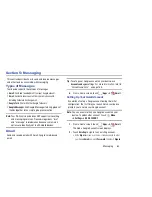49
This example shows how to enter the word “this”. Put your
finger down on the “t” and, without lifting, glide it to the “h”,
then to the “i”, then over to the “s”.
Here are a few tips to get you started:
•
Auto-spacing
: When you finish a word, just lift your finger and
start the next word.
•
Double letters
: Just “scribble” on the key.
•
Auto-capitalization
: Swype recognizes and capitalizes the first
word of sentences. If you want to capitalize a word that is not at
the beginning of a sentence, just glide above the keyboard before
gliding over the next letter.
•
Contractions
: Swype recognizes most words that include an
apostrophe, just swype the letters of the word, including the
apostrophe.
•
Punctuation
: Touch and hold a key to view a punctuation menu
and make a selection.
•
Accented characters
: Just glide through the letters of the word.
Swype usually recognizes the word and correctly accents the
letters.
•
Error correction
: If you make a mistake, double-tap on the word
you want to change.
Configuring Swype
Configure Swype to your preferences.
While entering text, touch and hold the
Swype Key
to display the Settings screen. For more information,
refer to
“Configuring the Swype Keyboard”
on
page 198.