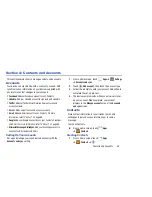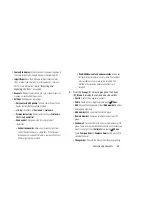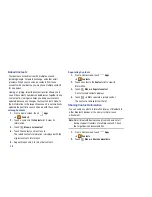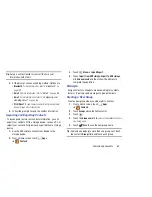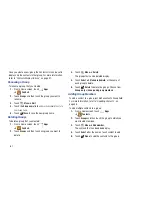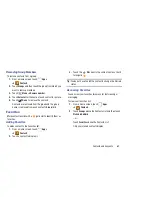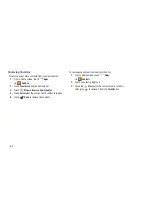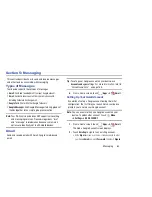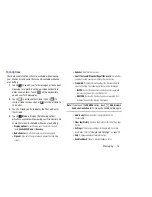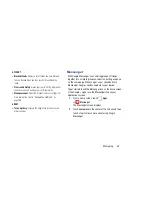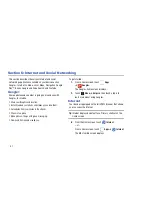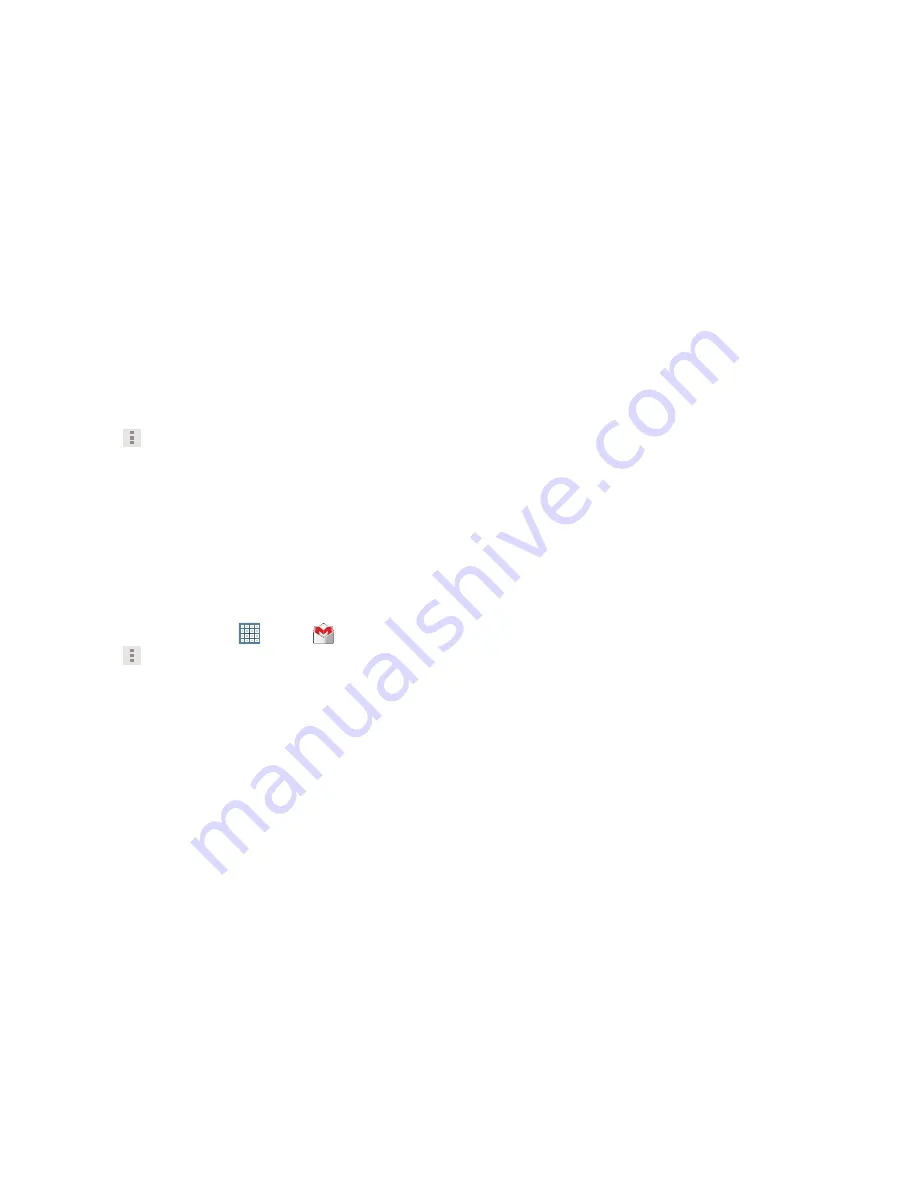
67
7.
Touch
Menu
for the following options:
• Settings
: Configure settings. For more information, refer to
“Gmail Account Settings”
on page 67.
• Help
: Learn about using Gmail.
• Send feedback
: Fill out a Google feedback form.
8.
Touch
SEND
to send this message.
– or –
Touch
SAVE DRAFT
to save a draft of this message.
Gmail Account Settings
1.
From a Home screen, touch
Apps
➔
Gmail
.
2.
Touch
Menu
➔
Settings
for settings:
General settings
• Confirm before deleting
: Have your device prompt you to
confirm Delete actions.
• Confirm before archiving
: Have your device prompt you to
confirm archiving actions.
• Confirm before sending
: Have your device prompt you to
confirm Send actions.
• Auto-advance
: Choose a screen to show after you delete or
archive a conversation.
• Message text size
: Set the size of text in message displays.
• Clear search history
: Remove previous searches you
performed.
• Hide pictures in messages
: Stops pictures from displaying
automatically in messages until you allow it for a sender.
(Gmail account settings)
Each account has independent settings:
• Priority Inbox
: This setting is only available if you have
configured Gmail on the web to show Priority Inbox. If available,
you can set Priority Inbox as the conversation list to open when
you have new mail, rather than Inbox.
• Email notifications
: When enabled, notifications for new email
appear in the Status Bar.
• Ringtone & vibrate
: If Email notifications is enabled, touch this
field to set the following options:
–
Sync messages
: Sync options are: None, Last 30 days, or All.
–
Email notifications
: When enabled, notifications for new email
appear in the Status Bar.