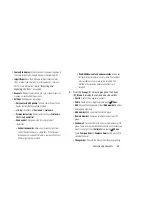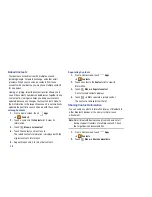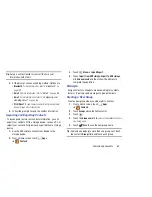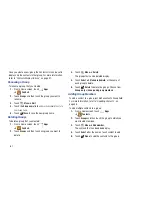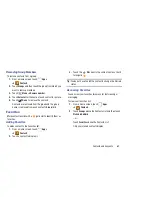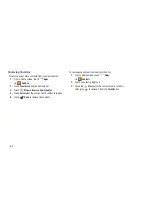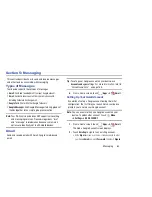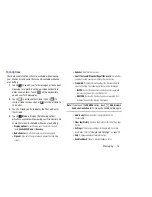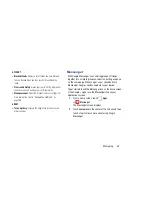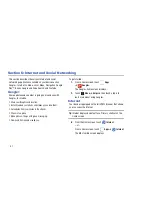Messaging 70
The device communicates with the appropriate server
to set up your account and synchronize your email.
When complete, your email appears in the Inbox for the
account.
Note:
To configure email account settings at any time, use
Menu
➔
Settings
. Touch the account to display
Account settings.
Adding Additional Email Accounts
To add additional email accounts:
1.
From a Home screen, touch
Apps
➔
.
2.
Touch
Menu
➔
Settings
➔
Add account
.
3.
Enter the
Email address
,
Password
, and so on.
Managing Your Email Accounts
You can view email you receive for all accounts in the
Combined view
screen or you can view email accounts
individually.
1.
From a Home screen, touch
Apps
➔
.
2.
Touch the
drop-down menu at the top left of the
screen to select:
• Combined view
: View all email in a combined inbox.
•
<
Account Name
>: View email for the account.
Managing Your Email Conversations
In addition to managing your Email account, there are
options for changing the status of one or more Email
conversations in an account.
1.
From a Home screen, touch
Apps
➔
.
2.
Touch the box to the left of one or more conversations
and then choose one of the following options:
• Star
: Mark the conversations with a gold star and list
them in the Starred folder. Touch
to make the changes.
– or –
Flag
:
Touch
Clear
to clear all flags and check marks, touch
Complete
to mark all conversations with a blue check mark, or
touch
Set
to set all flags. Set flags are gold.
• Mark as Read
/
Mark as Unread
: Mark the
conversations as read or unread. Once a conversation is
marked as read, it has a gray background.