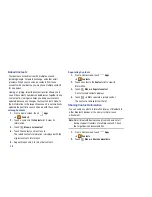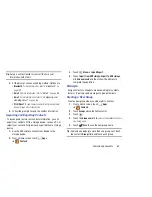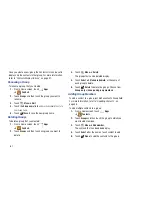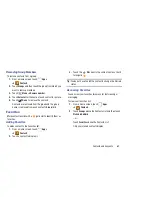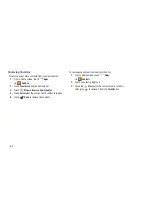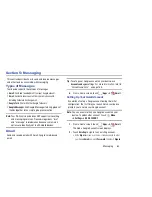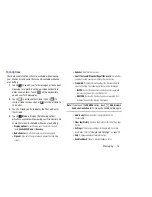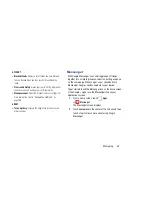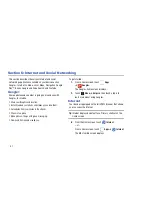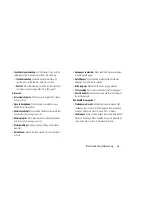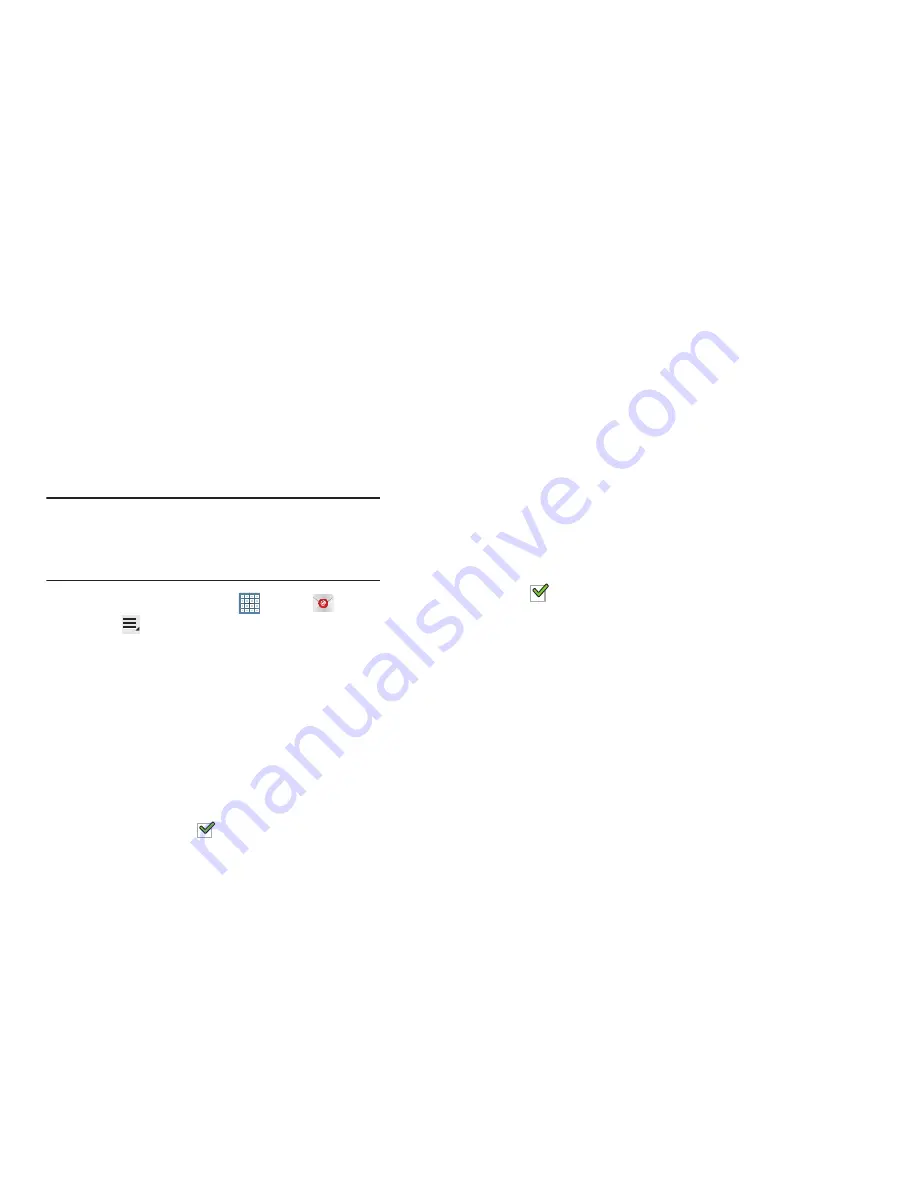
73
Account Settings
Account settings lets you configure handling of email on your
device.
Note:
Available settings may depend on the email account and
include setting how much email to synchronize, creating
signatures for email you send, and other handling
options.
1.
From a Home screen, touch
Apps
➔
.
2.
Touch
Menu
➔
Settings
, then touch
General
Preferences
. The following options display:
• Display after deleting message
: Set the screen to show after
deleting a message. Choices are: Next message, Previous
message, or Message list.
• Message preview line
: Choose a message preview line
amount. Options are: None or 1, 2, or 3 lines.
• Email header
: Set whether the Subject or Sender of the email
is shown as the header.
• Confirm deletions
: Touch the box to enable or disable this
option. A check mark
indicates that deletions must be
confirmed.
• Quick responses
: Edit text that you frequently use in emails.
Touch an email account to display the following
settings:
Common settings
• Account name
: Enter a name to identify this account.
• Your name
: Enter a name to be used on emails.
• Add signature
: Touch the box to enable or disable this option.
A check mark
indicates that the following signature is
added to emails.
• Signature
: Enter a signature to add to email from this account.
• Default account
: When enabled, email from your device is
automatically sent from this account.
• Always Cc/Bcc myself
: Lets you manage whether your email
address is included in the Cc or Bcc lines.
• Forward with files
: Touch the check box to include any file
attachments when you forward an email.
• Recent messages
: Limit the number of recent messages that
are displayed on your device. Options are: 25, 50, 75, 100,
200, or Total.
• Show images
: Display images in an email.