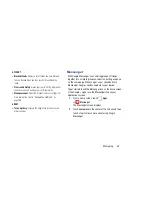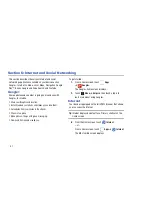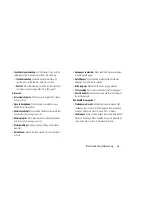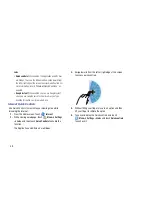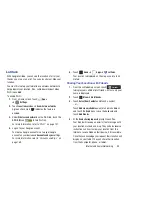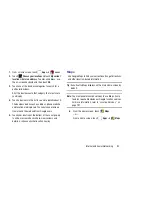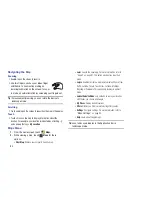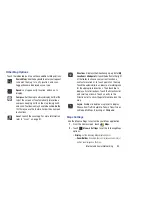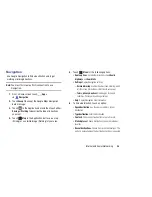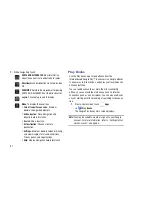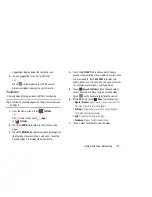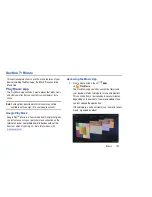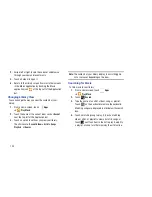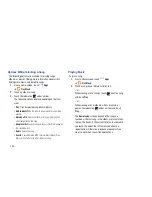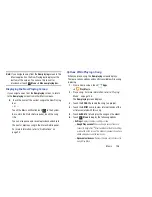Internet and Social Networking 94
Other Map Options
Touch the indicated icon to use these additional Map options:
Maps Settings
Use the Maps settings to customize your Maps application.
1.
From the Home screen, touch
Maps
.
2.
Touch
Menu
➔
Settings
to set the following Maps
options:
• Display
: Set the following Maps display options:
–
Zoom Buttons
: If enabled, the zoom in (
+
) and zoom out (
-
)
buttons are displayed on the map.
Search Maps
: Use the keyboard to enter your request
to Search the map for a city, location, and so on.
Suggestions are displayed as you type.
Speak
: Just speak a city, location, and so on, to
display.
Compass
: Set the map to always display north at the
top of the screen or to automatically rotate like a
compass, keeping north on the map facing north,
and so on. Your device may have to be calibrated the
first time you use this feature. Follow the on-screen
instructions.
Local
: Launch the Local app. For more information,
refer to
“Local”
on page 91.
Directions
: Displays the Directions pop-up. Enter
My
Location
and
End point
or touch the button to the right
of the fields to choose your current location, a
contact’s location, or to touch a point on the map.
Touch the automobile, bus, bicycle, or walking icon
for the appropriate directions. Then touch
Go
to
display a list of directions. Touch the Directions list
and scroll up or down. Touch an entry in the
Directions list to show the point mentioned on the
map.
Layers
: Enable or disable a map layer to display.
Choose from Traffic, Satellite, Terrain, Transit Lines,
Latitude, My Maps, Bicycling, or Wikipedia.