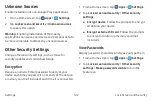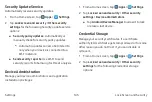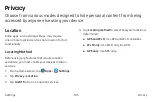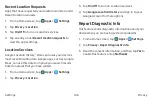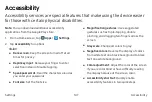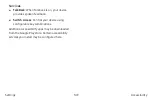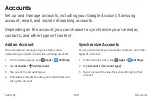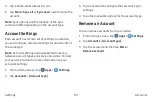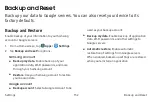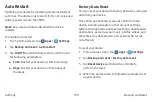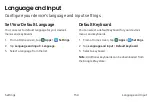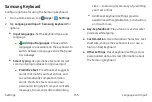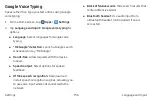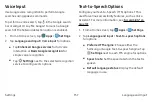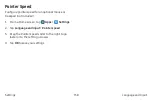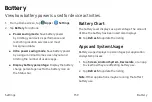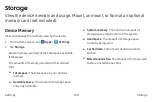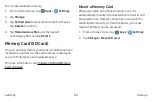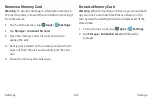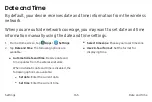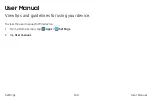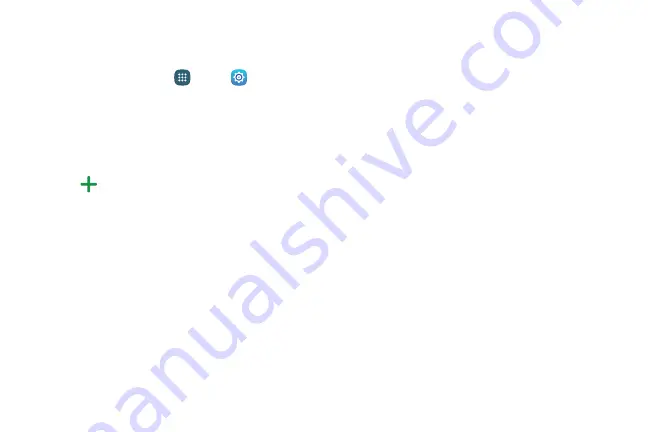
Samsung Keyboard
a
#
# #
#
#
#
#
# リ
# #ᄇ
#
#
#
Apps
#
Settings
#
#
Language and input
# #
Samsung keyboard
#
#
•
Input languages
#
#
#
#
#
#
#
Add input languages
#a
#
#
#
#
# #
#
# #
#
#
#
#
#
#
#
#
-
•
Smart typing
#
#
#
#
#
#
#
#
# #
#
#
-
Predictive text
#
#
#
#
#
#
#
#
#
#
#
#
#
#
#
#
#
#
#
#
#
#
#
#
#
#
#
#ン
#
#
#
#
# #
# #
#
#
#
#
-
$
#
#
#
#
#
#
#
#
#
#
#
•
Key-tap feedback
#
# #
# #
#
#
#
#
#
•
Customization
#
#
#
#
#
#
#
#
#
# #
# #
#
#
#
•
Other settings
#
#
#
#
#
#
#
#
#
#
#
#
#
#
155
#
#ᅢ
#
Summary of Contents for Galaxy Tab A nook
Page 13: ...Getting Started Learn about your mobile device new device ...
Page 45: ... NOOK Shortcut to Book ᄇ Y Y リ ᄇ Widgets NOOK NOOK Shortcut to Book ᄇ ᄇ ᅢ More ᄇ Y 35 リ ᄇ ...
Page 51: ... Open DRM protected Files u u u Y Y Y ᅢ Y ᅢ Y Y Y 41 NOOK Reader ...
Page 59: ... QRRN Sur ohv ン Settings リ Y ン ᅢ Y 49 ...
Page 61: ... a a Y リ ᄇ Apps Settings Tap Users Add user Tap Tap the Back Y 51 ...
Page 63: ... リ ᄇ Apps NOOK Settings Tap Tap u Delete a Share Content ォ リ Y ᅢ ᅢ Y 53 ...
Page 66: ... Note ン リ ᄇ Apps NOOK Settings Tap Tap Parental controls Note Y 56 ...
Page 71: ... NOOK Search The NOOK Search ᄇ リ ᄇ Apps NOOK Search ᅢ Y 61 NOOK Search ...
Page 73: ... u Y リ リ Note ᄇ Apps Settings Storage Note u Y 63 リ ...
Page 75: ...NOOK Legal Information u NOOK com legal Y 65 ᅢ ...
Page 122: ...Settings a ᄇ ...
Page 128: ...Wi Fi Direct Status Indicator リ u リ u Wi Fi Direct 118 リ ...
Page 138: ... Allow Exceptions u リ ᄇ Apps Settings Do not disturb Allow exceptions リ ᄇ Apps Settings 128 ...
Page 147: ... Users リ リ ᄇ Apps Settings Users u リ ᄇ Apps Settings Users Delete user Note u ン 137 ...
Page 148: ... モ リ Manage users a ᅢu a a ᅢu ᅢu a リ ォ a 91 138 ...
Page 149: ... Wallpaper a ᄇ リ ᄇ Apps Settings Wallpaper ᄇ Lock screen Home and From Gallery 139 ...
Page 159: ... Services TalkBack Switch Access a ン a 149 ...
Page 168: ... Pointer Speed a リ ᄇ Apps Settings Language and input Pointer speed u OK 158 ᅢ ...
Page 174: ... User Manual リ ᄇ Apps Settings User manual 164 ...