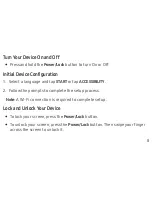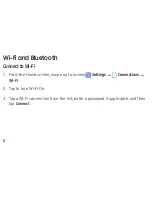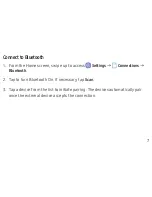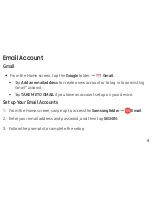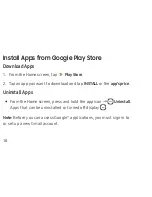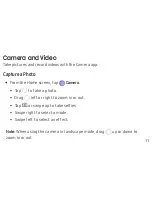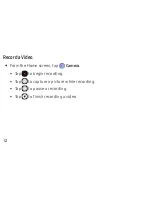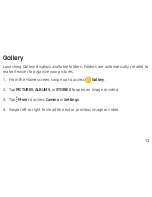Reviews:
No comments
Related manuals for Galaxy Tab A SM-T380

T20
Brand: Harman Kardon Pages: 8

T1060
Brand: Bosto Pages: 23

Infinea Tab M Lite
Brand: Datecs Pages: 18

Intuos S
Brand: Wacom Pages: 64

TF600T
Brand: Asus Pages: 14

K01G
Brand: Asus Pages: 54

E9713
Brand: Asus Pages: 18

TF300T-A1-BL
Brand: Asus Pages: 90

T90 Chi
Brand: Asus Pages: 104

S101
Brand: Asus Pages: 40

EA-800
Brand: Asus Pages: 48

K00F
Brand: Asus Pages: 20

TF0070 Series
Brand: Asus Pages: 12

K010
Brand: Asus Pages: 22

Eee Pad Slider 16GB
Brand: Asus Pages: 46

K013
Brand: Asus Pages: 22

K01A
Brand: Asus Pages: 22

ME302C
Brand: Asus Pages: 24