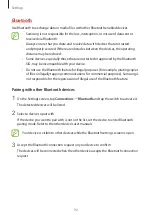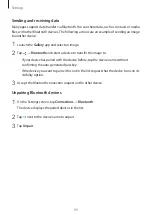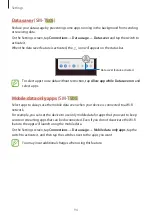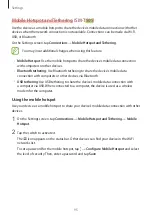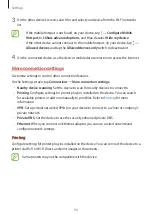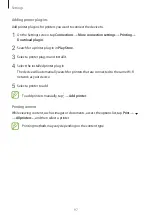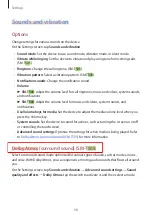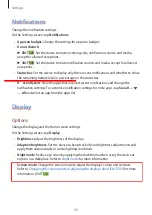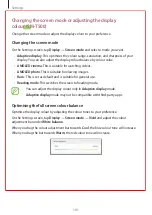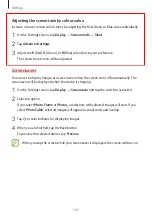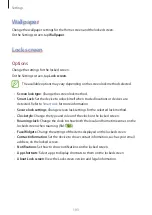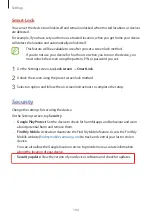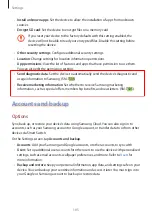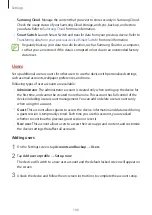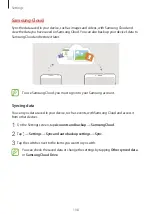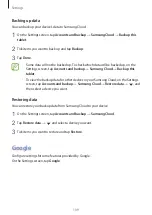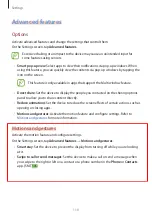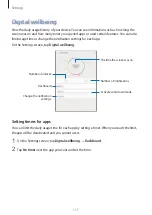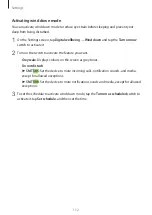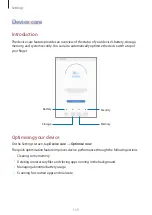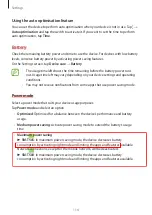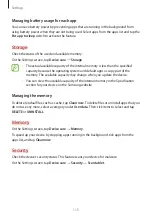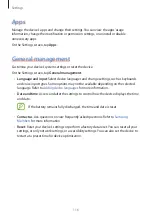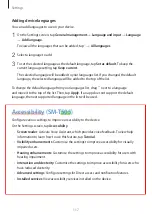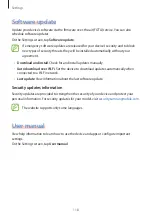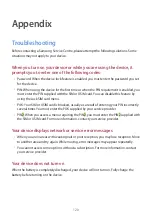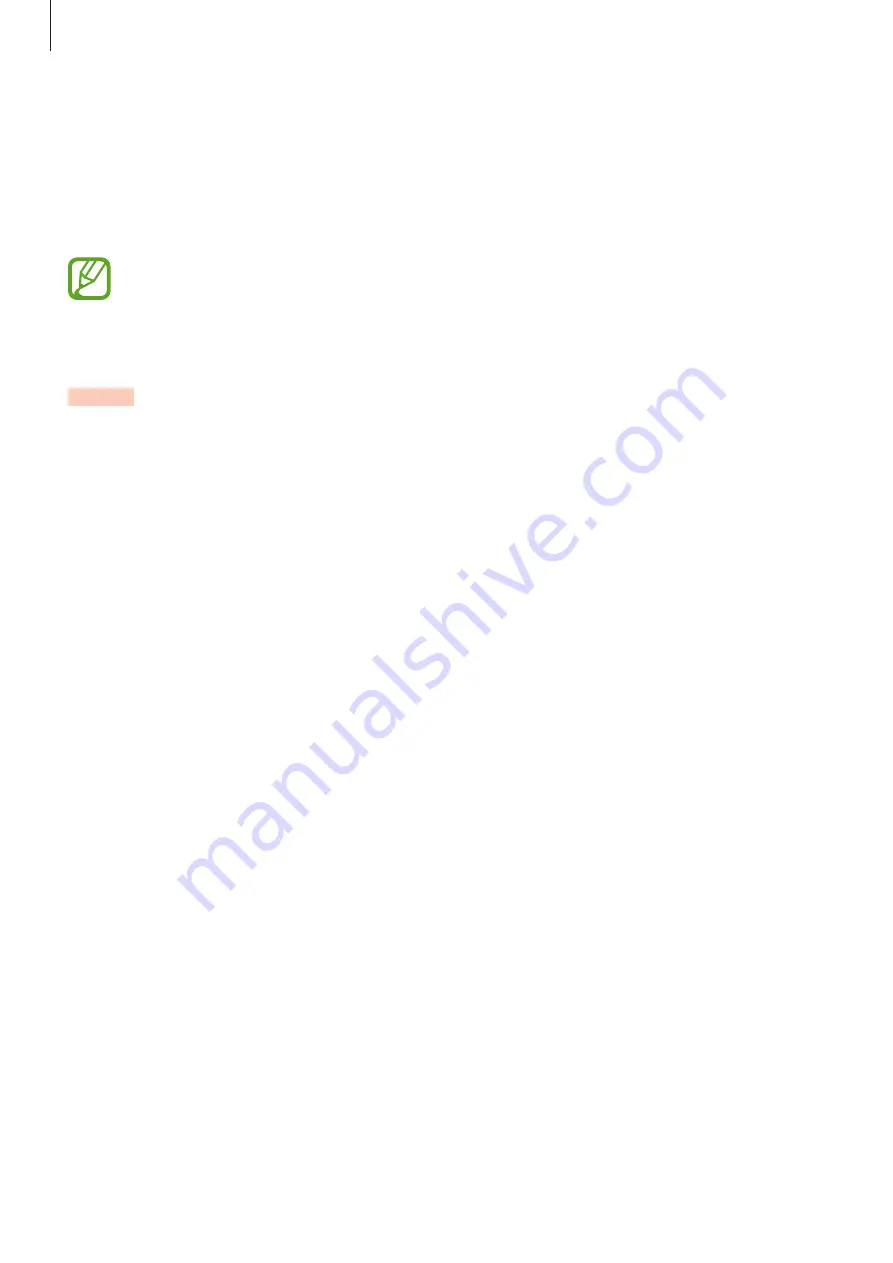
Settings
106
•
Samsung Cloud
: Manage the content that you want to store securely in Samsung Cloud.
Check the usage status of your Samsung Cloud storage, and sync, back up, and restore
your data. Refer to
for more information.
•
Smart Switch
: Launch Smart Switch and transfer data from your previous device. Refer to
Transferring data from your previous device (Smart Switch)
for more information.
Regularly back up your data to a safe location, such as Samsung Cloud or a computer,
so that you can restore it if the data is corrupted or lost due to an unintended factory
data reset.
Users
Set up additional user accounts for other users to use the device with personalised settings,
such as email accounts, wallpaper preferences, and more.
Following types of user accounts are available:
•
Administrator
: The administrator account is created only when setting up the device for
the first time, and cannot be created more than one. This account has full control of the
device including user account management. You can add or delete user accounts only
when using this account.
•
Guest
: This account allows guests to access the device. Information and data used during
a guest session is temporarily stored. Each time you use this account, you are asked
whether to continue the previous guest session or reset it.
•
New user
: This account allows users to access their own apps and content, and customise
the device settings that affect all accounts.
Adding users
1
On the Settings screen, tap
Accounts and backup
→
Users
.
2
Tap
Add user or profile
→
Set up now
.
The device will switch to a new user account and the default locked screen will appear on
the screen.
3
Unlock the device and follow the on-screen instructions to complete the account setup.