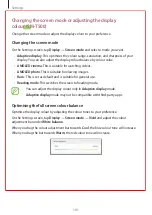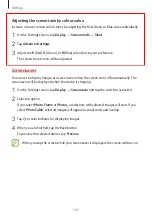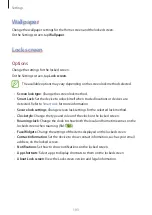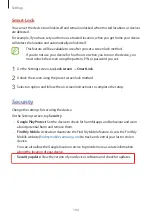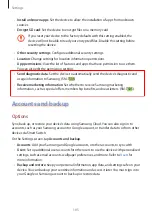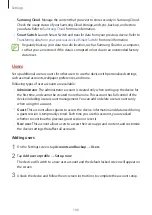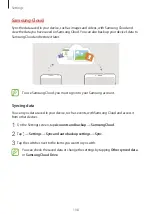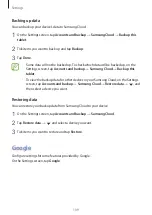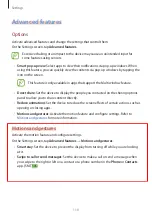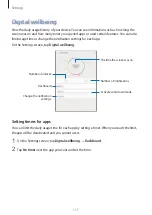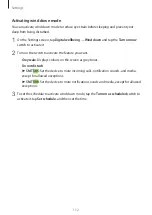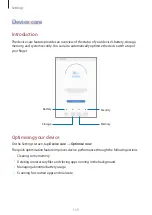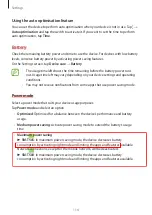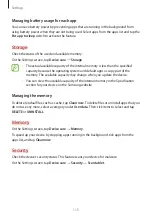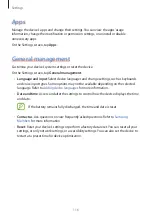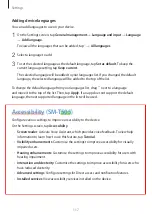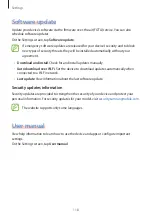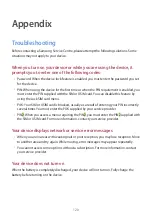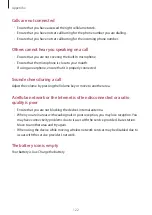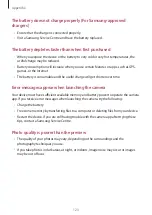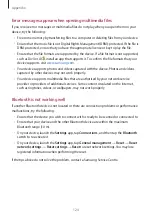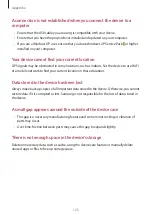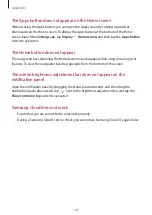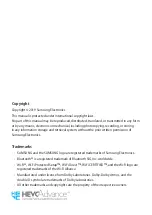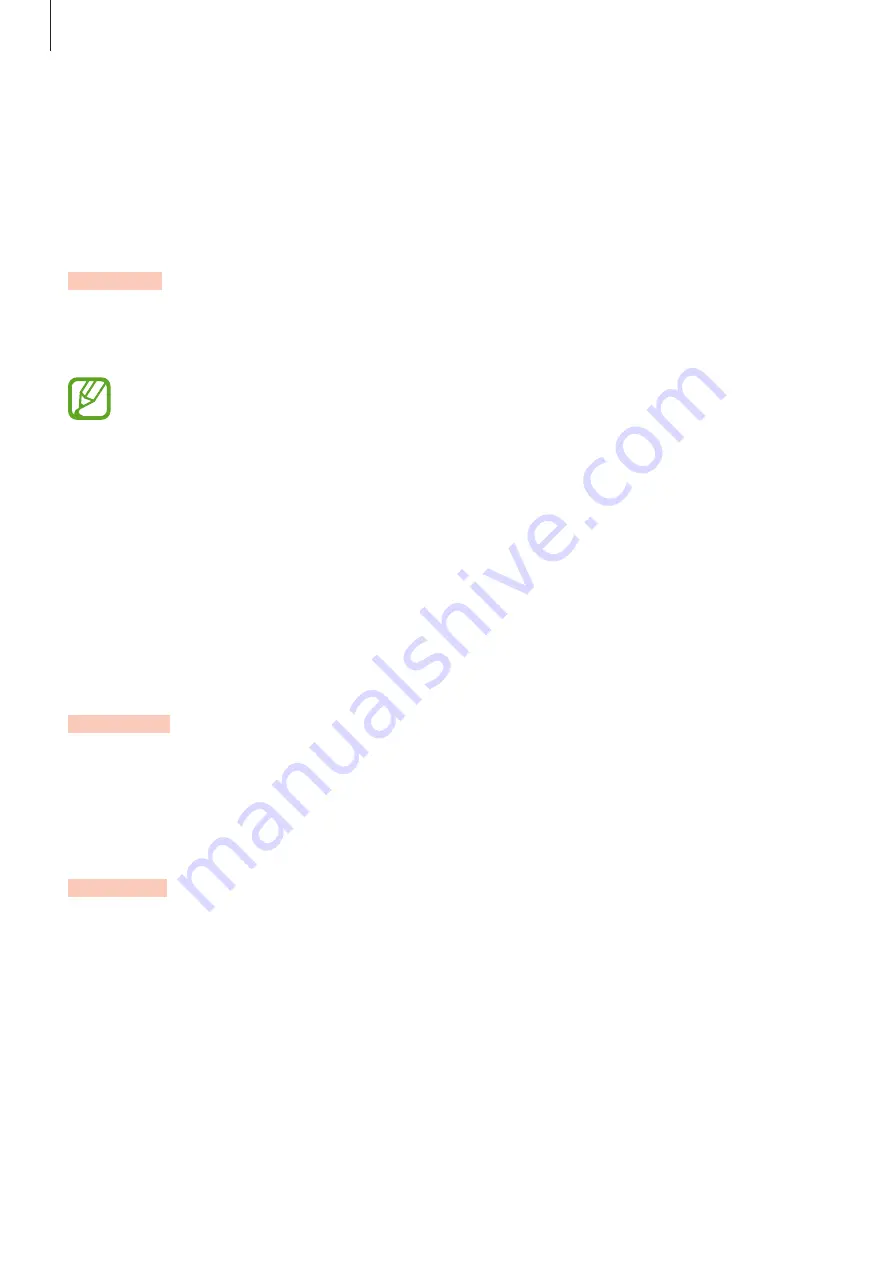
Settings
115
Managing battery usage for each app
You can save battery power by preventing apps that are running in the background from
using battery power when they are not being used. Select apps from the apps list and tap the
Put app to sleep
switch to activate the feature.
Storage
Check the status of the used and available memory.
On the Settings screen, tap
Device care
→
Storage
.
•
The actual available capacity of the internal memory is less than the specified
capacity because the operating system and default apps occupy part of the
memory. The available capacity may change when you update the device.
•
You can view the available capacity of the internal memory in the Specification
section for your device on the Samsung website.
Managing the memory
To delete residual files, such as cache, tap
Clean now
. To delete files or uninstall apps that you
do not use any more, select a category under
User data
. Then, tick items to select and tap
DELETE
or
UNINSTALL
.
Memory
On the Settings screen, tap
Device care
→
Memory
.
To speed up your device by stopping apps running in the background, tick apps from the
apps list, and tap
Clean now
.
Security
Check the device’s security status. This feature scans your device for malware.
On the Settings screen, tap
Device care
→
Security
→
Scan tablet
.