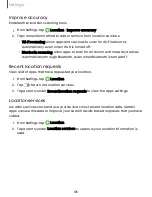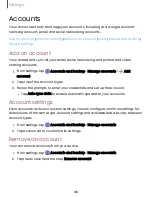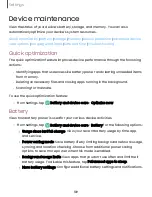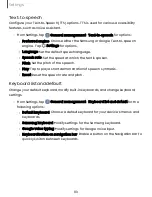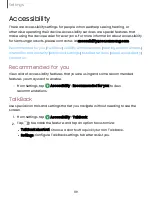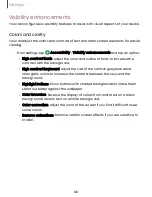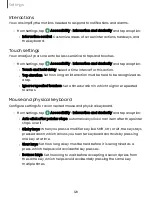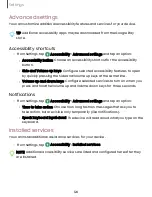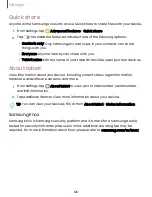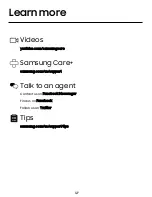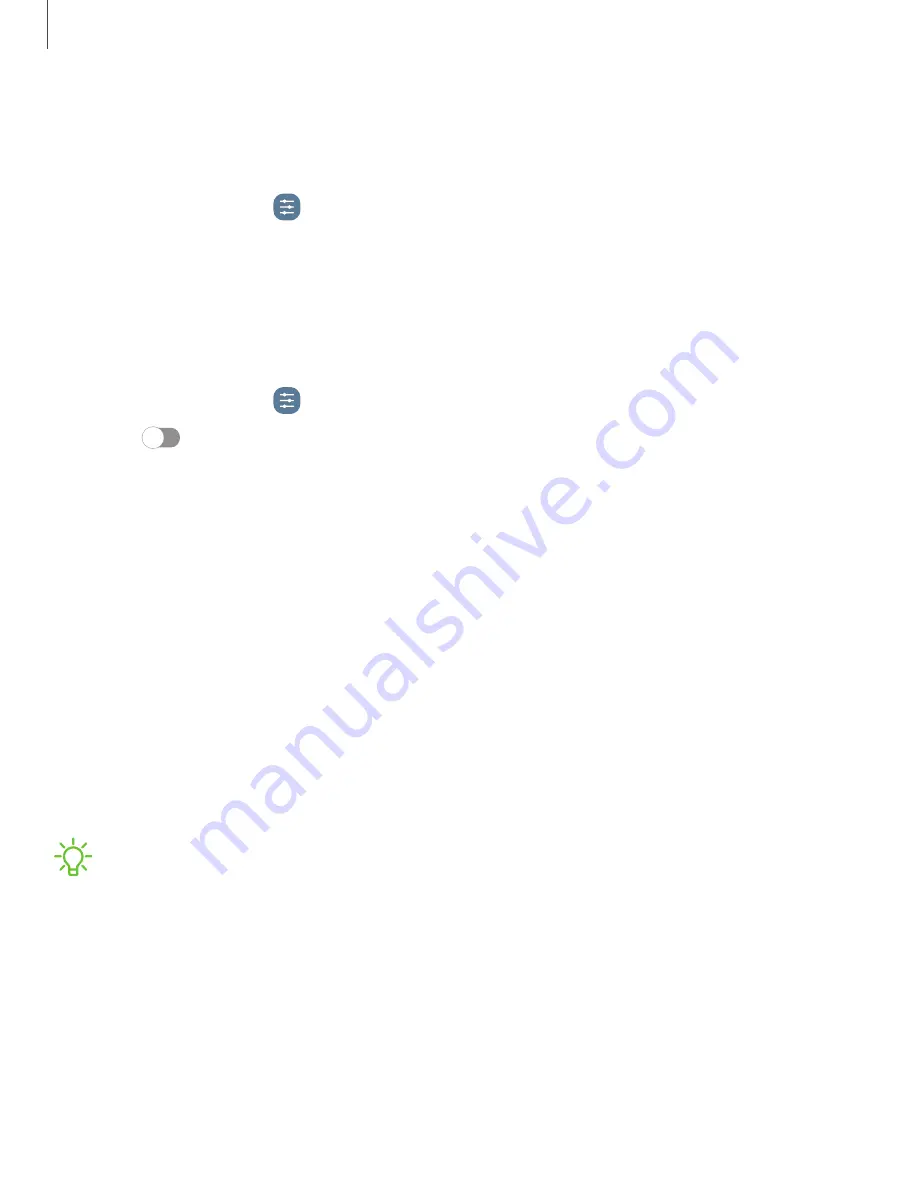
Reset accessibility settings
You can reset device accessibility settings. Accessibility settings in downloaded apps
and your personal data are not affected.
1. From Settings, tap
General management > Reset > Reset accessibility settings.
2. Tap Reset settings, and confirm when prompted.
Auto restart at set times
Optimize your device by restarting it automatically at set times. Any unsaved data will
be lost when the device restarts.
1. From Settings, tap
General management > Reset > Auto restart at set times.
2. Tap
to activate Auto restart, and then set the following parameters:
•
Days: Select the day of the week to automatically restart your device.
•
Time: Set the time of day to restart your device.
Factory Data Reset
You can reset your device to factory defaults, erasing all data from your device.
This action permanently erases ALL data from the device, including Google or other
account settings, system and application data and settings, downloaded
applications, as well as your music, photos, videos, and other files. Any data stored on
an external SD card is not affected.
If you sign in to a Google Account on your device and set a Lock screen, Google
Device Protection is automatically enabled.
NOTE
If you reset your Google Account password, it can take 24 hours for the
password reset to sync with all devices registered to the account.
Before resetting your device:
1. Verify that the information you want to keep has transferred to your storage
area.
2. Log in to your Google Account and confirm your user name and password.
117
Settings