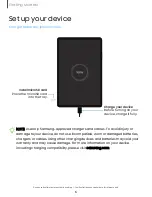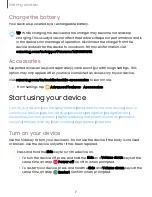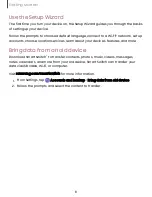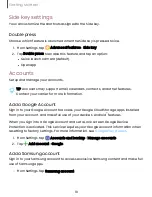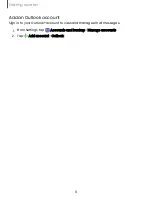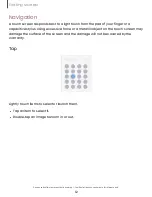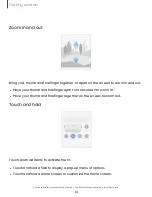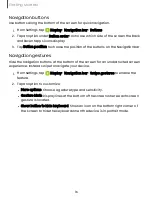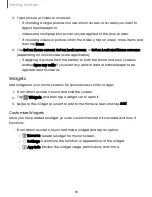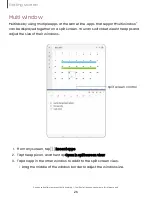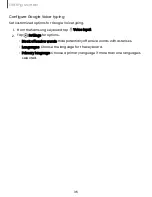Status bar
The Status bar provides device information on the right side and notification alerts on
the left.
Status icons
Battery full
Charging
Mute
Airplane mode
Bluetooth active
Location active
Notification icons
New email
Download
Upload
App update
Configure display options for the Status bar.
TIP
From Quick settings, tap
More options > Status bar to configure settings for
Status bar notifications. For more information, see
20
Getting started