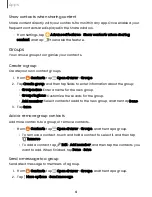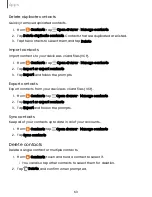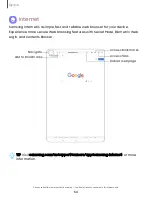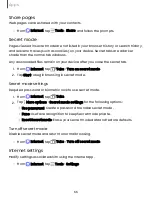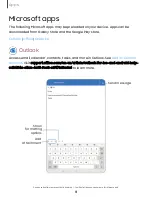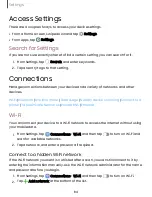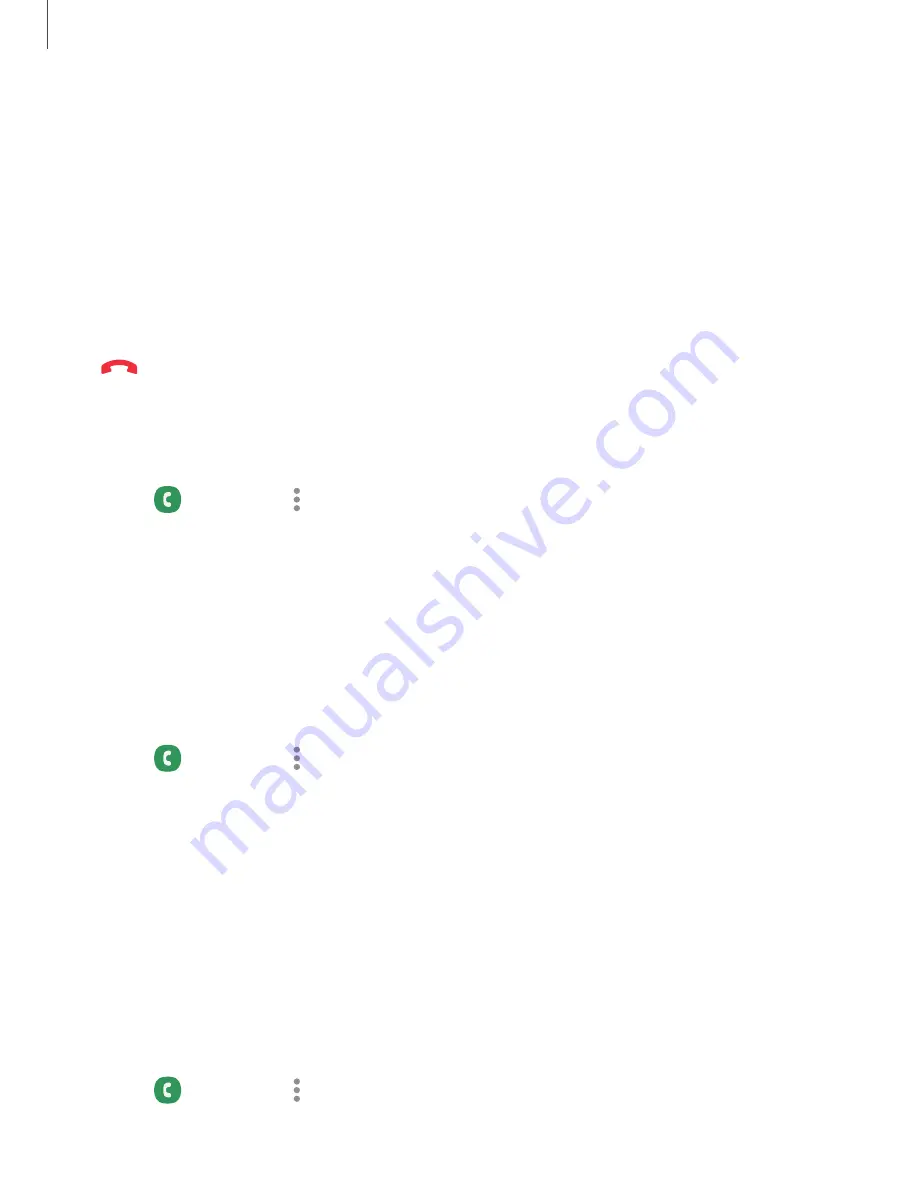
Multitask
If you exit the call screen to use another app, your active call is indicated in the Status
bar.
To return to the call screen:
◌
Drag the Status bar down to display the Notification panel and tap the call.
To end a call while multitasking:
◌
Drag the Status bar down to display the Notification panel, and then tap
End call.
Call background
Select a picture or video to show when you make or receive a call.
◌
From
Phone, tap
More options > Settings > Call background for the following
options:
•
Layout: Choose how to show caller info when the person has a profile
picture.
•
Background: Choose a photo to display during a call.
Call pop-up settings
When calls are received while using other apps, they can be displayed as pop-ups.
◌
From
Phone, tap
More options > Settings > Call display while using apps. The
following options are available:
•
Full screen:
Display an incoming call in the full screen Phone app.
•
Pop-up: Display an incoming call as a pop-up at the top of the screen.
•
Mini pop-up: Display an incoming call as a smaller pop-up.
•
Keep calls in pop-up:
Enable this option to keep calls in the pop-up after they
are answered.
Phone settings
These settings allow you to modify settings associated with the Phone app.
◌
From
Phone, tap
More options > Settings.
74
Apps