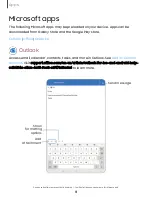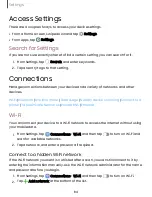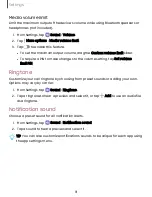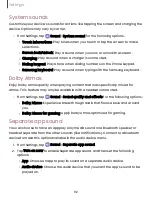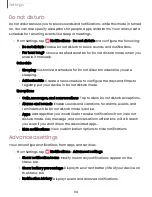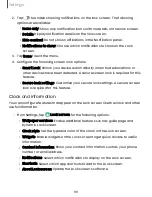3. Enter information about the Wi-Fi network:
•
Network name: Type the exact name of the network.
•
Security: Select a security option from the list, and enter the password if
required.
•
View more: Define other advanced options, such as IP and Proxy settings.
4. Tap Save.
TIP Tap
QR scanner to connect to a Wi-Fi network by using your device’s
camera to scan a QR code.
Advanced Wi-Fi settings
You can configure connections to various types of Wi-Fi networks and hotspots,
manage saved networks and look up your device's network addresses. Options may
vary by carrier.
1. From Settings, tap
Connections > Wi-Fi, and then tap
to turn on Wi-Fi.
2. Tap
More options > Advanced.
•
Wi-Fi notifications: Receive notifications when open networks in range are
detected.
•
Manage networks: View saved Wi-Fi networks and configure whether to
auto reconnect to or forget individual networks.
•
Wi-Fi control history: View apps that have recently turned your Wi-Fi on or off.
•
Hotspot 2.0: Connect automatically to Wi-Fi networks that support
Hotspot
2.0.
•
Install network certificates: Install authentication certificates.
Wi-Fi
Direct
Wi-Fi
Direct uses Wi-Fi to share data between devices.
1. From Settings, tap
Connections > Wi-Fi, and then tap
to turn on Wi-Fi.
2. Tap
More options > Wi-Fi
Direct.
3. Tap a device, and then follow the prompts to connect.
85
Settings