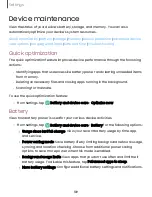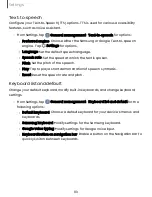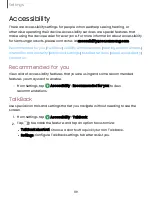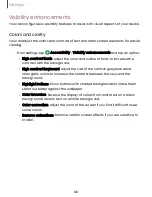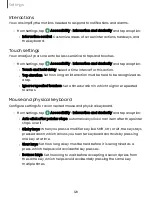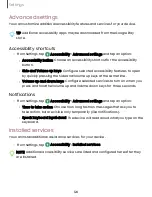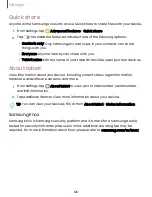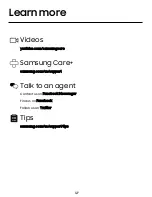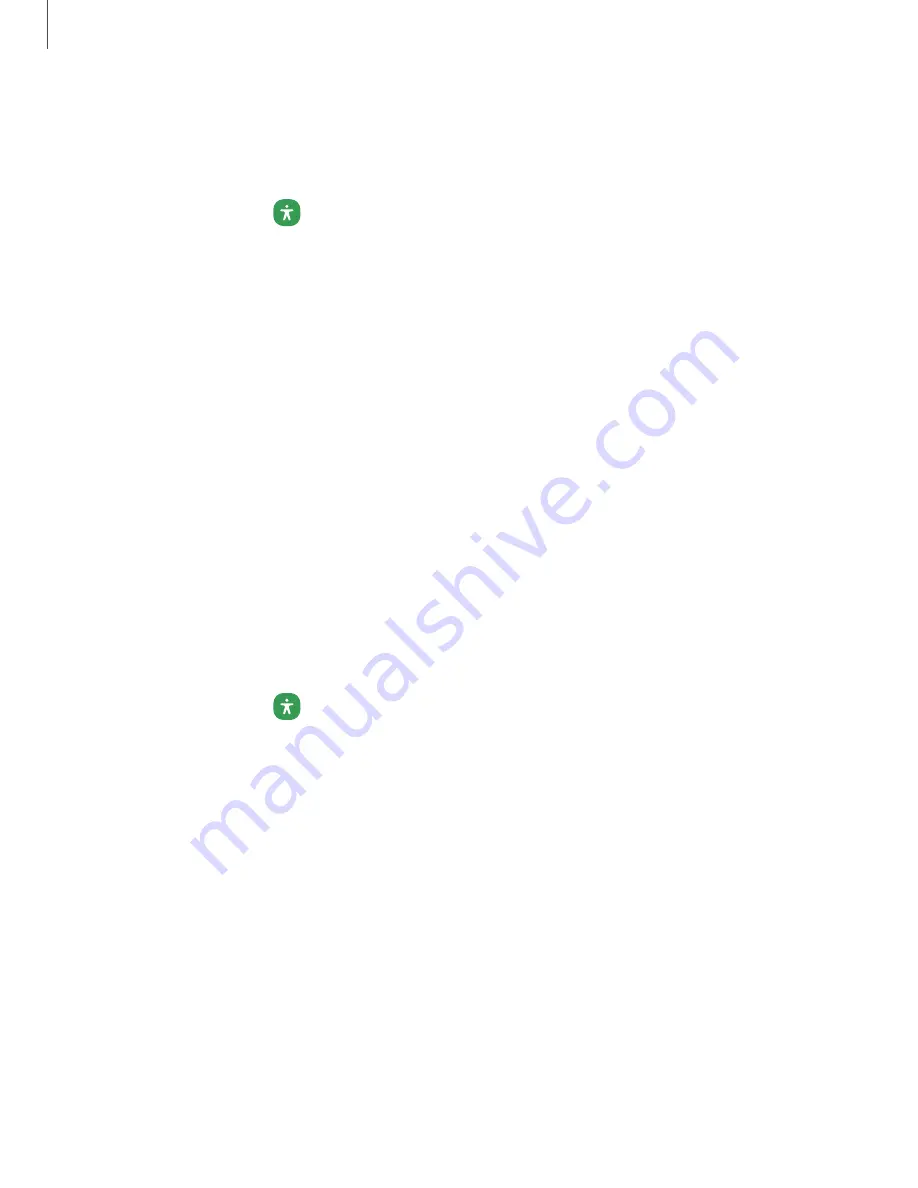
Size and zoom
You can increase the size of supported screen elements and create shortcuts for
accessibility features on your device.
◌
From Settings, tap
Accessibility > Visibility enhancements and tap an option:
•
Magnifier window: Magnify content shown on the screen.
•
Magnification: Use exaggerated gestures such as triple-tapping, double
pinching, and dragging two fingers across the screen.
•
Large mouse/touchpad pointer: Use a large pointer for a connected mouse
or touchpad (accessories not included).
•
Font size and style: Configure screen fonts.
•
Screen zoom: Configure the screen zoom level.
Hearing enhancements
You can configure Accessibility features to assist with audial aspects of the device.
Options may vary by carrier.
Sounds
You can adjust audio quality when using hearing aids or earphones.
◌
From Settings, tap
Accessibility > Hearing enhancements and tap an option:
•
Left/right sound balance: Use the slider to adjust the left and right balance
when listening to audio in stereo.
•
Mono audio: Switch audio from stereo to mono when using one earphone.
121
Settings