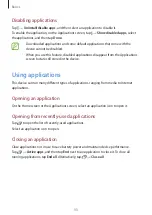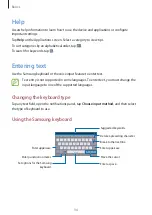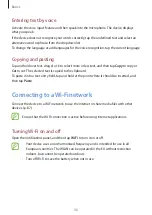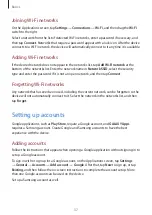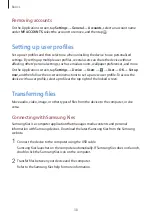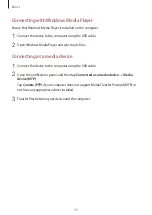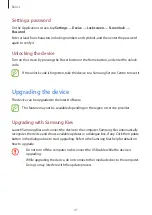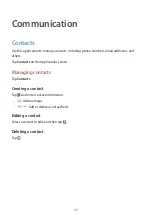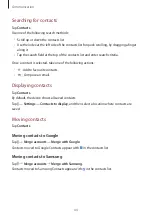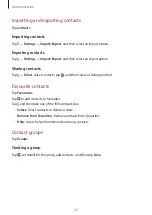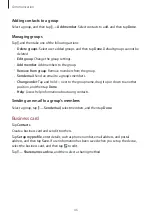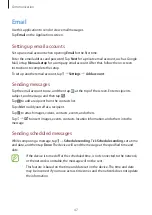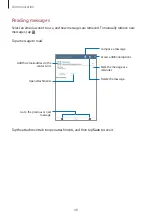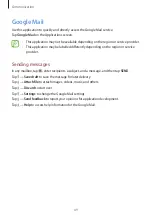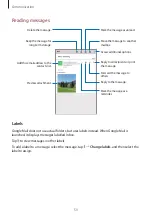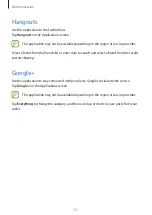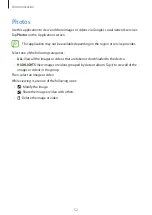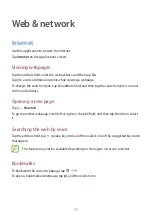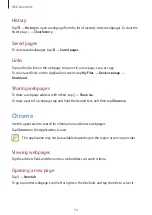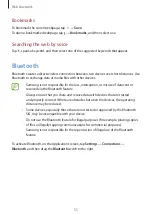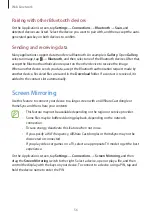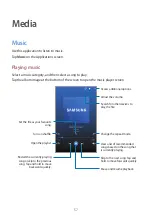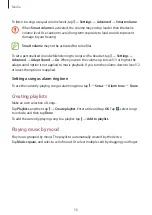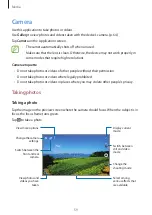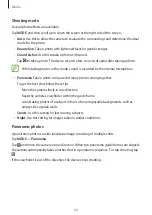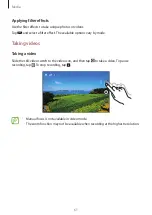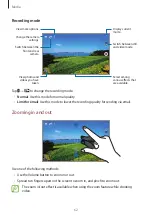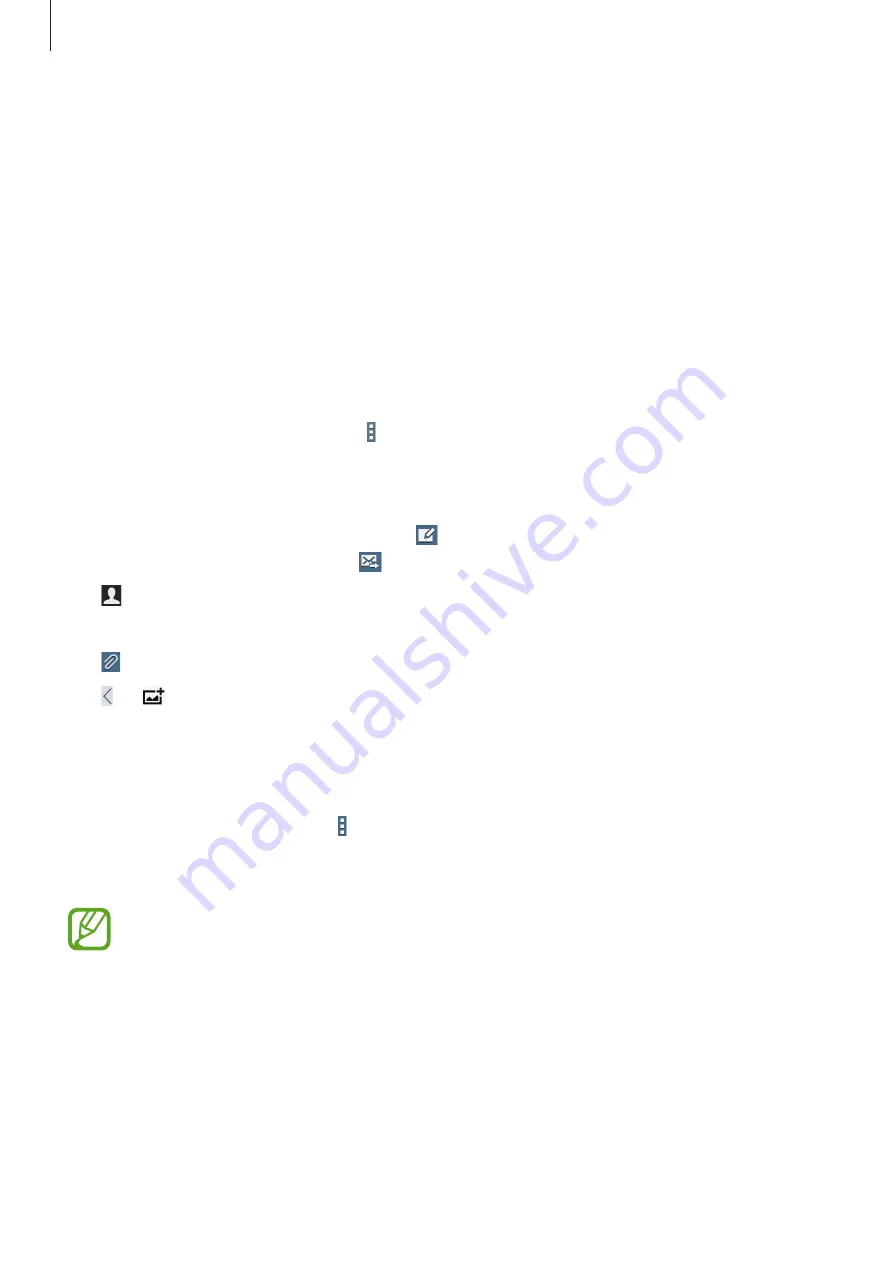
Communication
47
Use this application to send or view email messages.
Tap
on the Applications screen.
Setting up email accounts
Set up an email account when opening
for the first time.
Enter the email address and password. Tap
Next
for a private email account, such as Google
Mail, or tap
Manual setup
for a company email account. After that, follow the on-screen
instructions to complete the setup.
To set up another email account, tap
→
Settings
→
Add account
.
Sending messages
Tap the email account to use, and then tap at the top of the screen. Enter recipients,
subject, and message, and then tap .
Tap to add a recipient from the contacts list.
Tap
+Me
to add yourself as a recipient.
Tap to attach images, videos, contacts, events, and others.
Tap
→
to insert images, events, contacts, location information, and others into the
message.
Sending scheduled messages
While composing a message, tap
→
Schedule sending
. Tick
Schedule sending
, set a time
and date, and then tap
Done
. The device will send the message at the specified time and
date.
•
If the device is turned off at the scheduled time, is not connected to the network,
or the network is unstable, the message will not be sent.
•
This feature is based on the time and date set on the device. The time and date
may be incorrect if you move across time zones and the network does not update
the information.