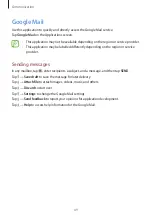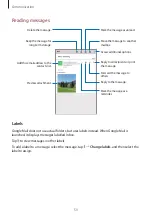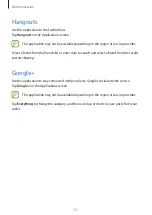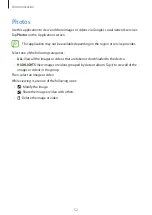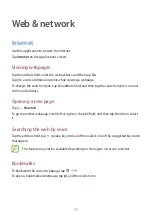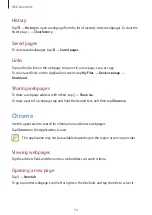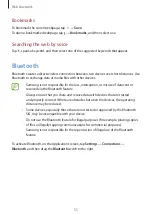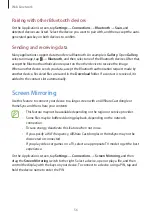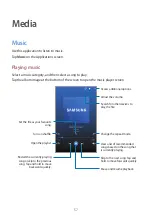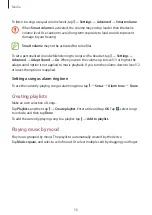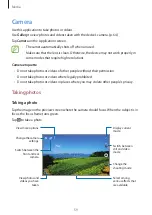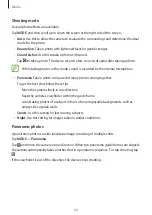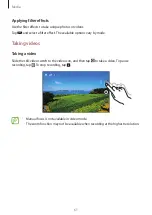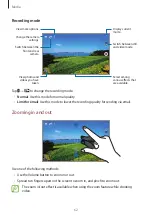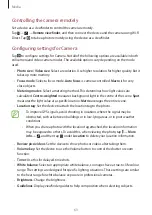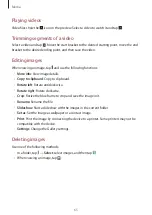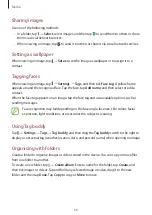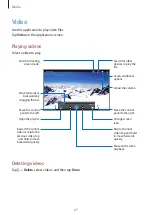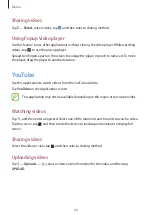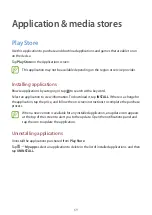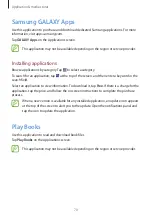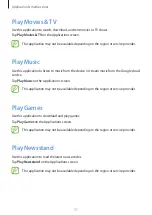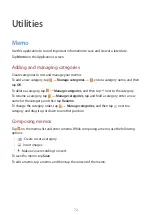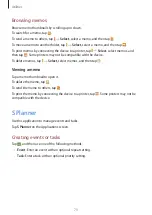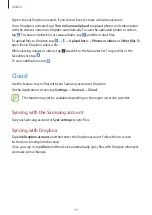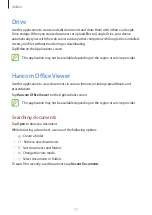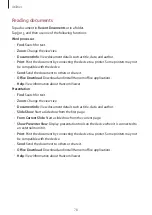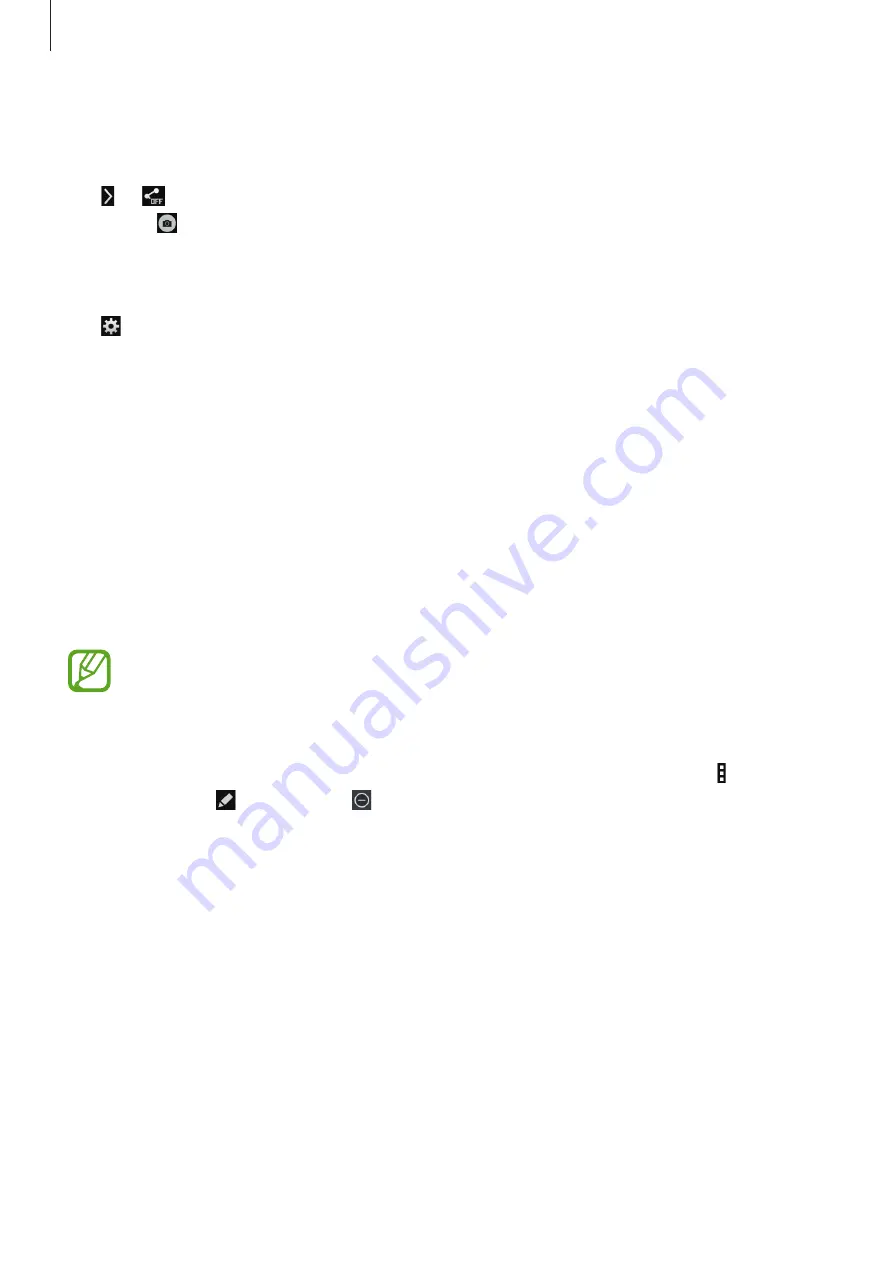
Media
63
Controlling the camera remotely
Set a device as a viewfinder to control the camera remotely.
Tap
→
→
Remote viewfinder
, and then connect the device and the camera using Wi-Fi
Direct. Tap to take a photo remotely using the device as a viewfinder.
Configuring settings for Camera
Tap to configure settings for Camera. Not all of the following options are available in both
still camera and video camera modes. The available options vary depending on the mode
used.
•
Photo size
/
Video size
: Select a resolution. Use higher resolution for higher quality. But it
takes up more memory.
•
Focus mode
: Select a focus mode.
Auto focus
is camera-controlled.
Macro
is for very
close objects.
•
Metering modes
: Select a metering method. This determines how light values are
calculated.
Centre-weighted
measures background light in the centre of the scene.
Spot
measures the light value at a specific location.
Matrix
averages the entire scene.
•
Location tag
: Set the device to attach the location tag to the photo.
•
To improve GPS signals, avoid shooting in locations where the signal may be
obstructed, such as between buildings or in low-lying areas, or in poor weather
conditions.
•
When you share a photo with the location tag attached, the location information
may be exposed to others. To avoid this, when viewing the photo, tap
→
More
info
→
, and then tap under
Location
to delete your location information.
•
Review pics/videos
: Set the device to show photos or videos after taking them.
•
Volume key
: Set the device to use the Volume button to control the shutter or zoom
function.
•
Timer
: Use this for delayed-time shots.
•
White balance
: Select an appropriate white balance, so images have a true-to-life colour
range. The settings are designed for specific lighting situations. These settings are similar
to the heat range for white-balance exposure in professional cameras.
•
Brightness
: Change the brightness.
•
Guidelines
: Display viewfinder guides to help composition when selecting subjects.