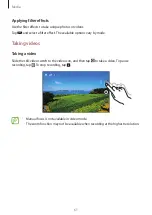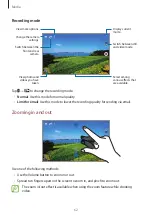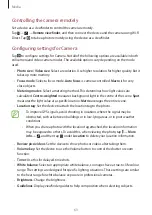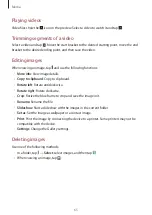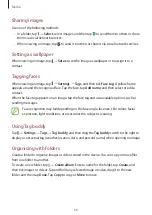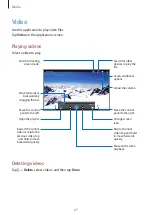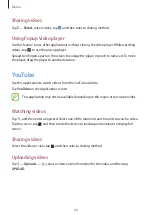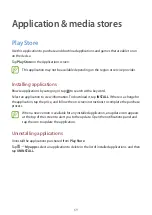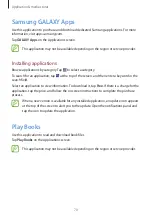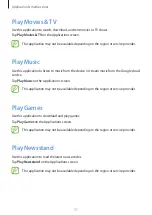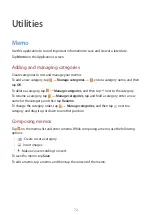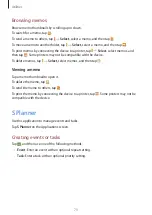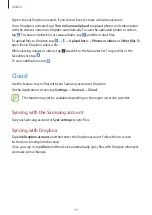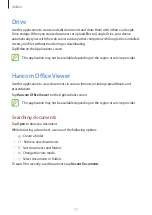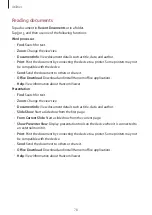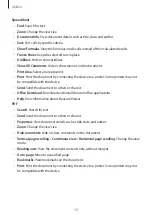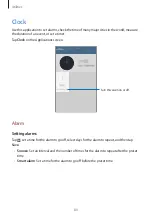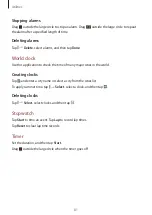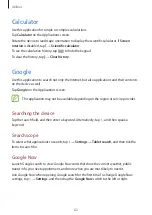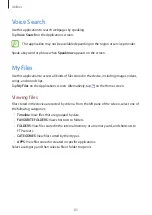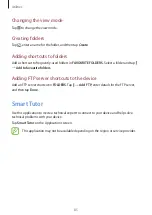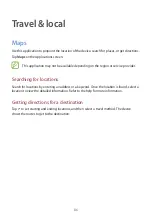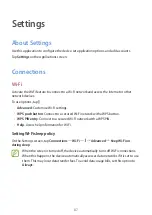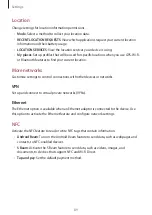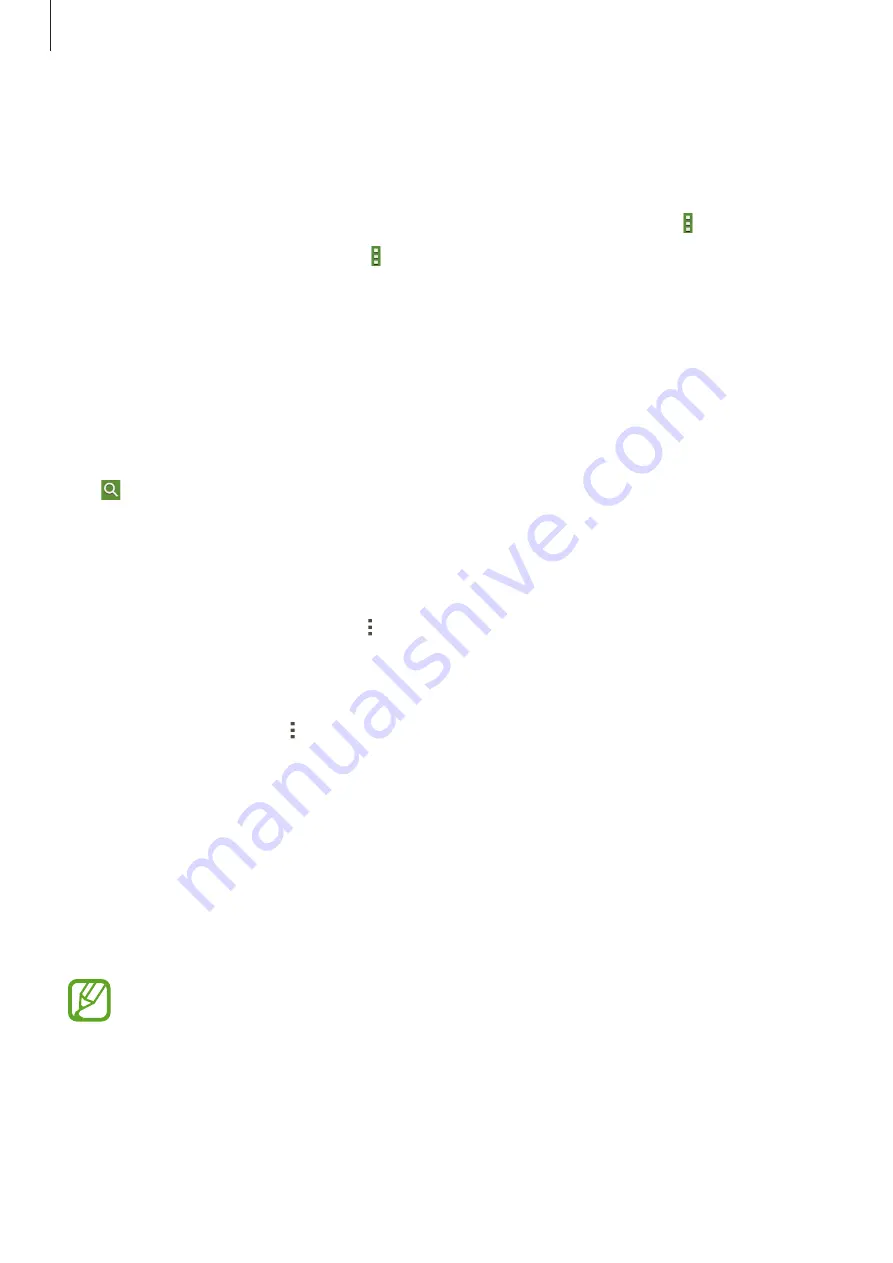
Utilities
75
Syncing with Google Calendar
On the Applications screen, tap
Settings
→
General
→
Accounts
→
under
MY
ACCOUNTS
, select the Google account, and then tick
Sync Calendar
.
To manually sync for updating, on the Applications screen, tap
S Planner
→
→
Sync
.
To display synced events or tasks, tap
→
Calendars
, and then tick the Google account.
Changing calendar type
Tap the top left of the screen, and then select one from among different types of calendars
including year, month, week, and others.
Searching for events or tasks
Tap , and then enter a keyword to search for.
To view today’s events or tasks, tap
Today
at the top of the screen.
Deleting events or tasks
Select an event or task, and then tap
→
Delete
.
Sharing events or tasks
Select an event or task, tap
→
Share via
, and then select a sharing method.
Dropbox
Use this application to save and share files with others via the Dropbox cloud storage. When
you save files to Dropbox, your device automatically syncs with the web server and any other
computers that have Dropbox installed.
Tap
Dropbox
on the Applications screen.
This application may not be available depending on the region or service provider.