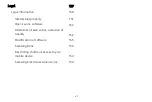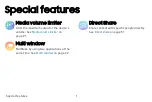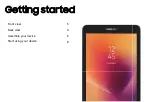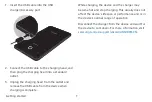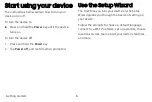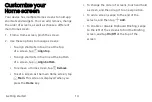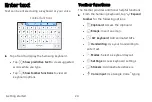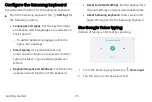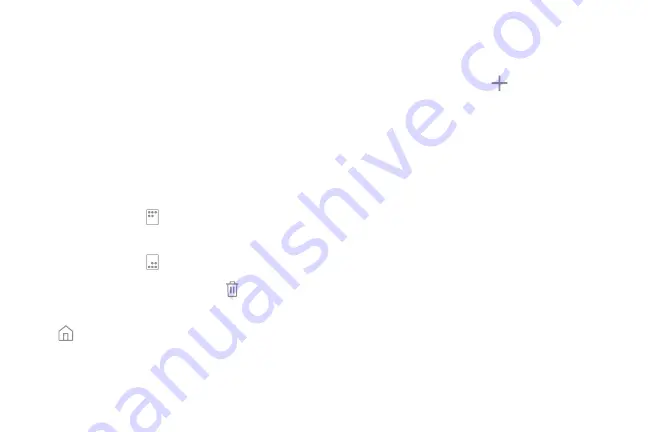
Customize your
Home screen
Your device has multiple Home screens to hold app
shortcuts and widgets. You can add, remove, change
the order of screens, as well as choose a different
main Home screen.
1. From a Home screen, pinch the screen.
2. Use these options to manage screens:
•
To align shortcuts into a line at the top
of a screen, tap
Align
top
.
•
To align shortcuts into a line at the bottom
of a screen, tap
Align
bottom
.
•
To remove a Home screen, tap
Remove
.
•
To set a screen as the main Home screen, tap
Main
. This screen is displayed when you
press the
Home
key.
•
To change the order of screens, touch and hold
a screen, and then drag it to a new position.
•
To add a screen, swipe to the end of the
screens, and then tap
Add
.
•
To enable or disable Flipboard Briefing, swipe
to the left of the screens to find the Briefing
screen, and tap
On/Off
at the top of the
screen.
Getting started
14