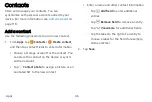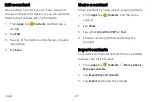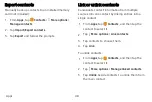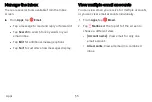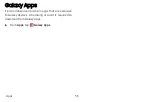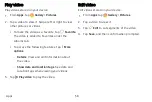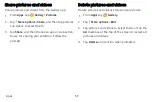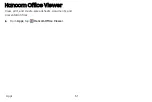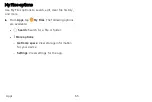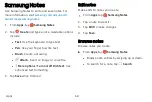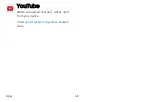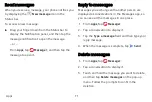Gallery
View, edit, and manage pictures and videos.
The following categories allow you to organize your
content:
l
Pictures
: View pictures and videos in the order
they were saved. Content is organized by date.
l
Albums
: Create custom albums to organize your
pictures and videos.
l
Stories
: Create custom collections of related
pictures and videos and share them with your
contacts.
l
Shared
: Sign in to your Samsung account to share
pictures and videos with your friends and family
through Samsung Social.
View pictures
Pictures stored on your device are viewable in the
Gallery app.
1. From
Apps
, tap
Gallery
>
Pictures
.
2.
Tap a picture to view it. Swipe left or right to
view other pictures or videos.
•
To mark the picture as a favorite, tap
Favorite
. The picture is added to
Favorites under the Albums tab.
•
To access the following features, tap
More
options
:
–
Details
: View and edit information about
the picture.
–
Set
as
wallpaper
: Set the picture as
wallpaper.
–
Show
date
and
location
tags
: See date and
location tags when viewing your pictures.
Apps
56