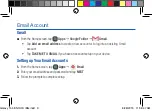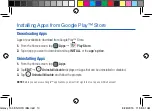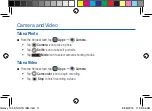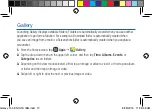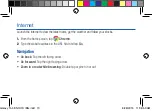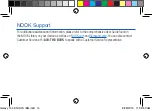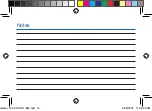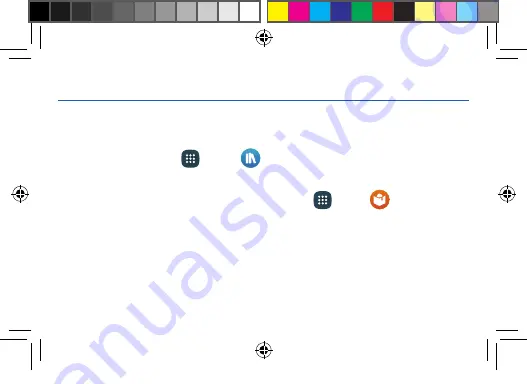
Using the NOOK
Start Reading
You’ll find all your NOOK content, like books, magazines, and movies in your NOOK Library.
1.
From the Home screen tap
Apps
g
NOOK Library
.
2.
Tap a cover of the book or any item to open it.
NOTE:
If you did not sign in to your NOOK account during initial setup, tap
Apps
g
NOOK Home
and
create or sign in to your account.
Changing Text Size in a NOOK Book
®
1.
Tap the center of the screen to bring up reading tools while a book is open.
2.
Tap on the (
Aa
)
Font
icon at the top of the screen.
3.
Select your preferred text size, font style, line spacing, background color, and other customizable
option for the best possible reading experience.
Galaxy Tab E NOOK IBG.indd 7
8/28/2015 11:38:42 AM
Summary of Contents for Galaxy Tab E NOOK 9.6
Page 1: ......
Page 16: ...Notes Galaxy Tab E NOOK IBG indd 15 8 28 2015 11 38 59 AM ...