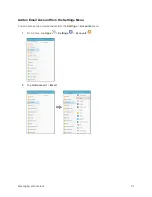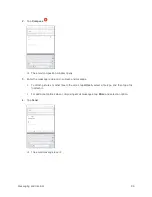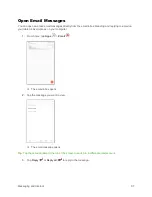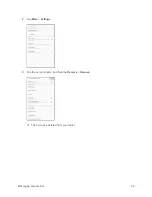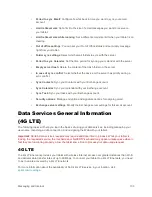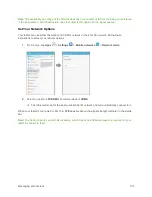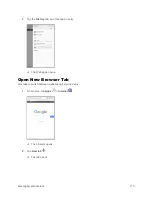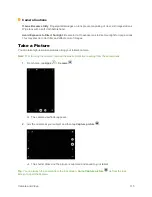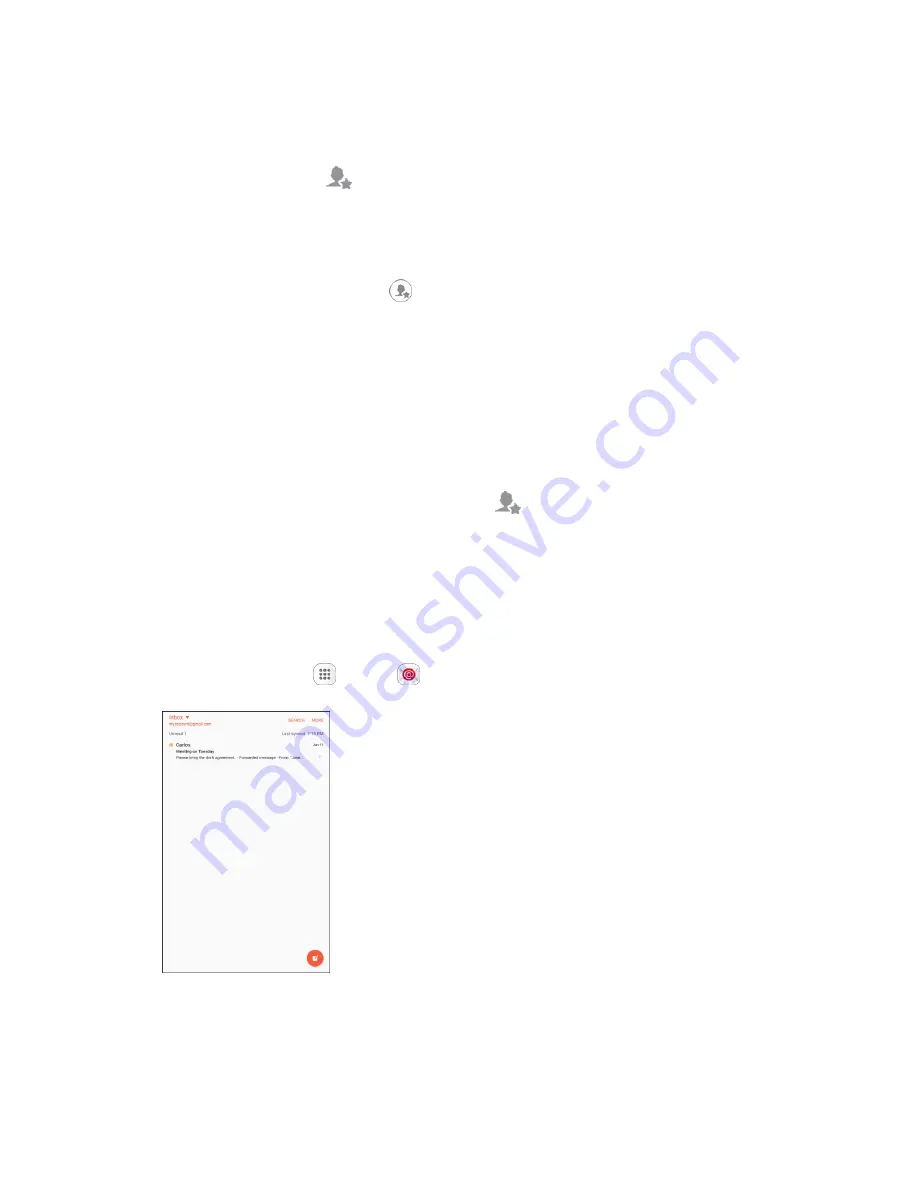
Messaging and Internet
101
Priority Senders
Messages from priority senders automatically display at the top of your email inbox. Emails from priority
senders display
Priority sender
in their subject line.
To add priority senders:
1.
On the email account inbox, tap
Priority senders
.
2.
Tap
Tap to add priority senders
.
3.
Select a recommended contact to add it as a priority sender.
– or –
Tap
Enter Email
to enter a priority sender email address or
Contacts
to select additional
contacts, and then tap
Done
.
To view only emails from priority senders:
■
On the email account inbox, tap
Priority senders
.
Exchange ActiveSync Email Features
Set options for your corporate Exchange ActiveSync email messages, including synchronization options,
out-of-office messages, account settings, and so on.
To access Exchange ActiveSync settings:
1.
From home, tap
Apps
>
.