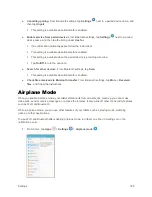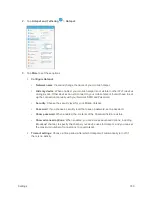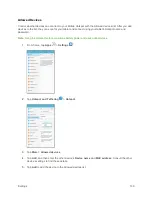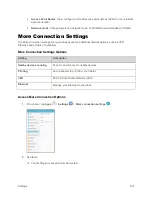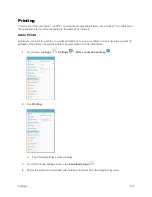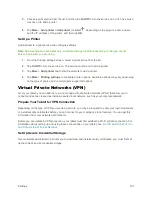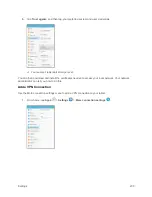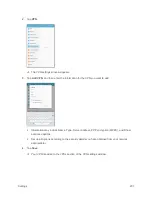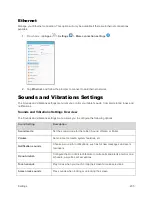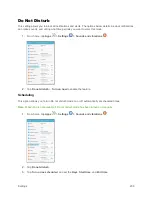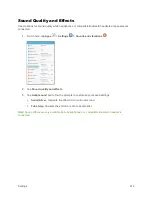Settings
197
5.
Choose a print service from the list, and then tap
On/Off
to turn the service on or off. The service
must be on to add a printer.
6.
Tap
More
>
Add printer
>
Add printer
(or
Add
, depending on the plug-in), enter a name
and the IP address of the printer, and then tap
OK
.
Set Up a Printer
Add a printer to a print service and configure settings.
Note
: Below settings are examples only. Available settings will differ depending on the type of print
service and printer you are using.
1.
From the Printing settings screen, select a print service from the list
2.
Tap
On/Off
to turn the service on. The service must be on to add a printer.
3.
Tap
More
>
Add printer
and follow the prompts to add a printer.
4.
Tap
More
>
Printing settings
to configure printer options. Available options may vary depending
on the type of printer, and not all printers support all options.
Virtual Private Networks (VPN)
From your tablet, you can add, set up, and manage virtual private networks (VPNs) that allow you to
connect and access resources inside a secured local network, such as your corporate network.
Prepare Your Tablet for VPN Connection
Depending on the type of VPN you are using at work, you may be required to enter your login credentials
or install security certificates
before you can connect to your company’s local network. You can get this
information from your network administrator.
Before you can initiate a VPN connection, your tablet must first establish a Wi-Fi or data connection. For
information about setting up and using these connections on your tablet, see
and Connect to a Wireless Network
Set Up Secure Credential Storage
If your network administrator instructs you to download and install security certificates, you must first set
up the tablet
’s secure credential storage.