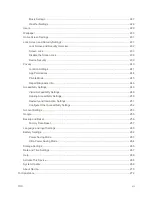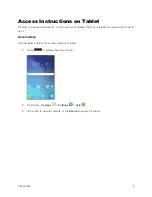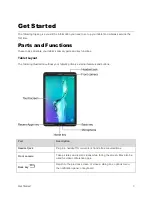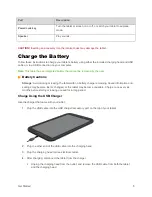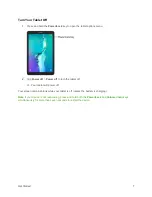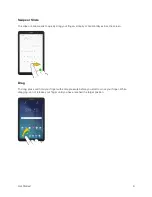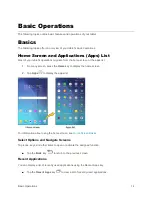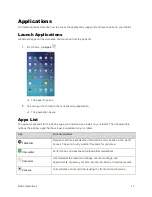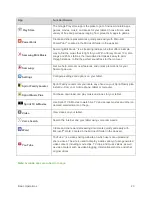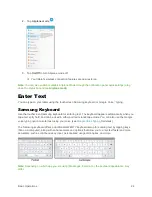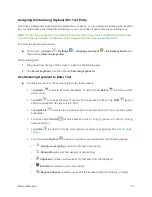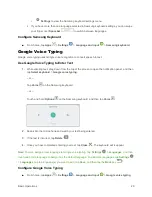Get Started
13
Add your account (Google)
: Your tablet uses your Google Account to provide access to
many features and apps. Complete the steps to sign in to your current Google Account, or
sign up for a new Google Account right from your tablet. You can also skip signing in to your
Google Account, or sign in later.
•
To sign in to an existing Google Account, you will need your account name (Gmail
™
address) and password.
•
For both new and existing accounts, you will need to review and accept the Terms of
Service and Privacy Policy by tapping
Accept
when prompted.
Name
: Enter your First and Last name, to personalize Google features and apps.
Google services
: Select Google service preferences, including Backup & restore, Location
and Communication options.
Set up payment info
: Select billing options for purchases made through Google Play.
Set up email
: Configure an email account on your device. If you want to skip this step, tap
Not now
.
Protect your tablet
: Set up a screen lock to prevent others from using the tablet without your
permission.
Samsung account
: Some apps and features use your Samsung account. You can sign in to
your Samsung account, or follow the prompts to create a new account.
•
To sign in to or set up a Samsung account, you will have to review and agree to the
Terms and Conditions by tapping
Agree
when prompted.
3.
Tap
Finish
to complete setup.
Your tablet is now set up for use. If you skipped any part of the setup, you can access
additional options through the Apps list or through Settings.
Note
: You do not need to sign up for a Google Account to use your tablet. However, to download apps
from the Google Play
™
store app, you must link your tablet to a Google Account.