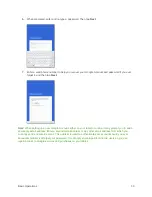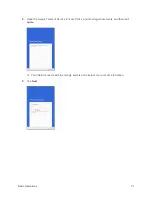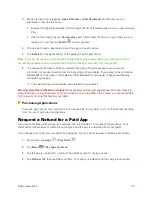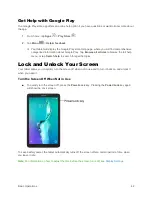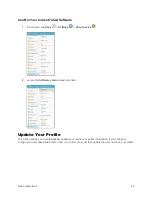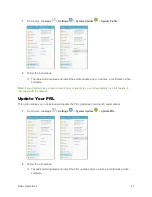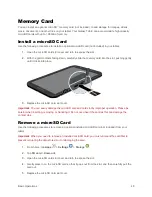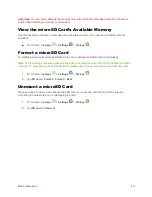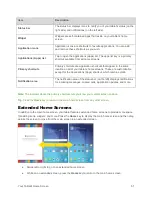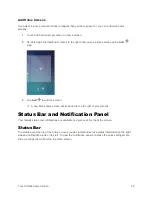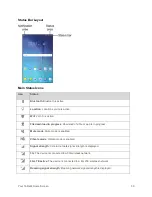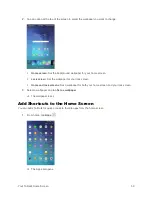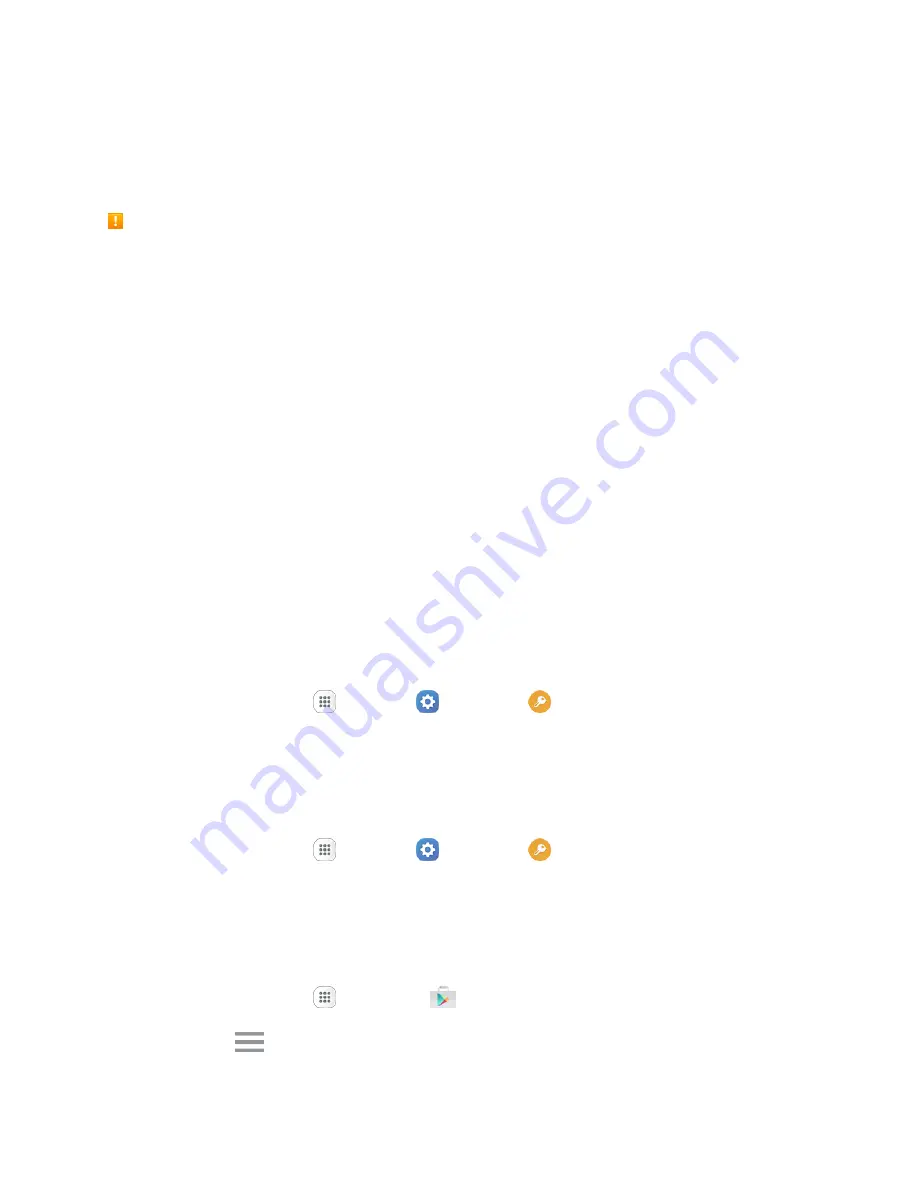
Basic Operations
44
Update Your Tablet
From time to time, updates may become available for your tablet. You can download and apply updates
through the
Settings
>
System Update
menu.
Software Update Cautions
During update
: The tablet cannot be used until the software update is complete. It may take time to
update your tablet
’s software.
Signal during update
: Update your tablet where signal reception is good, and do not change
location during the update process. Make sure the battery is adequately charged before beginning an
update. A weak signal or low battery during an update may cause the update to fail. An update failure
may disable the tablet.
Other functions during update
: Other tablet functions cannot be used during a software update.
Update Your Tablet Software
You can update your tablet's software using the
System Update
option.
Before Updating Your Tablet
Updating your tablet may result in a loss of saved data depending on the condition of your tablet
(malfunctioning, damaged, water seepage, etc.). You must back up all critical information before updating
your tablet firmware.
Back Up All Data Prior to Update
To back up your Gmail information:
1.
From home, tap
Apps
>
Settings
>
Accounts
>
>
[your account]
.
2.
Tap
On/Off
to enable backup of each item.
3.
Tap
More
>
Sync now
to sync your Google Account information.
To back up your Exchange Mail information:
1.
From home, tap
Apps
>
Settings
>
Accounts
>
Microsoft Exchange ActiveSync
.
2.
Tap
On/Off
to enable backup of each option (Calendar, Contacts, Email, Tasks).
3.
Tap
More
>
Sync now
to sync your Microsoft
®
Exchange ActiveSync information.
To back up your Google apps:
1.
From home, tap
Apps
>
Play Store
.
2.
Tap
Menu
>
My apps & games
>
All
tab.