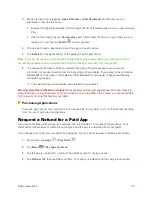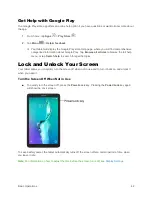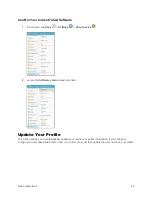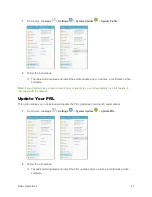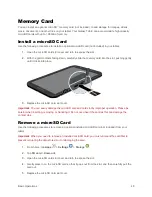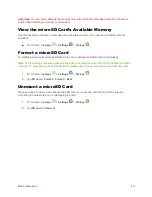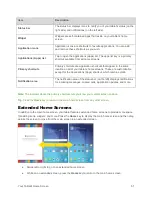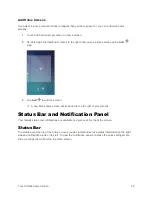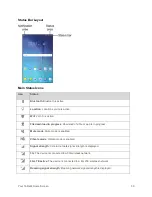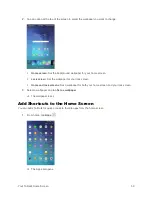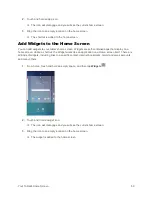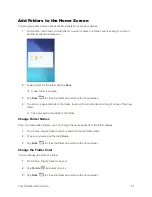Basic Operations
48
Memory Card
You can install an optional microSD
™
memory card (not included), to add storage for images, videos,
music, documents, and other files on your tablet. Your Galaxy Tab E can accommodate high capacity
microSD cards with up to 128 GB of memory.
Install a microSD Card
Use the following procedures to install an optional microSD card (not included) in your tablet.
1.
Open the microSD card slot cover and turn to expose the slot.
2.
With the gold contacts facing down, carefully slide the memory card into the slot, pushing gently
until it clicks into place.
3.
Replace the microSD card slot cover.
Important
: You can easily damage the microSD card and card slot by improper operation. Please be
careful when inserting, removing, or handling it. Do not over-insert the card as this can damage the
contact pins.
Remove a microSD Card
Use the following procedures to remove an optional installed microSD card (not included) from your
tablet.
Important
: When you need to remove an installed microSD card, you must unmount the card first to
prevent corrupting the data stored on it or damaging the card.
1.
From home, tap
Apps
>
Settings
>
Storage
.
2.
Tap
SD card
>
Unmount
.
3.
Open the microSD card slot cover and turn to expose the slot.
4.
Gently press in on the microSD card so that it pops out from the slot, and then carefully pull the
card out.
5.
Replace the microSD card slot cover.