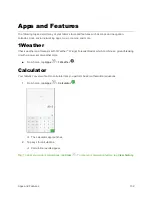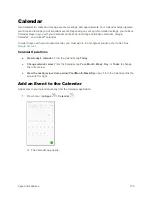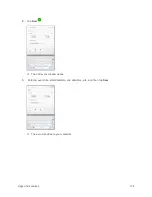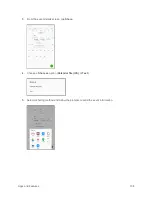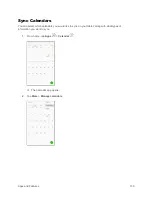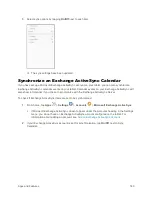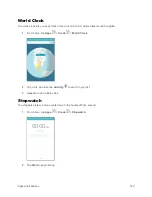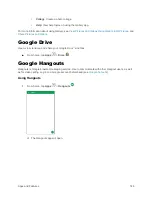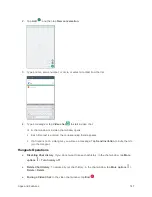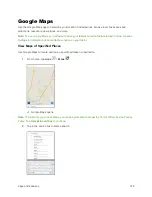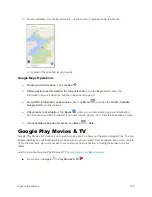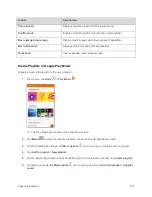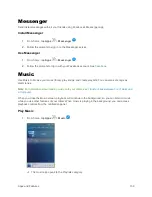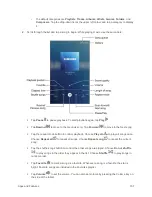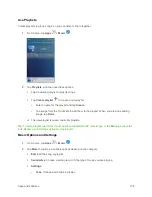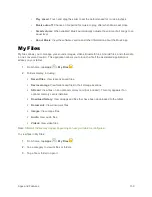Apps and Features
145
Gallery
Using the Gallery application, you can view pictures and watch videos that you have taken with your
tablet
’s camera or downloaded.
You can do basic editing such as rotating and cropping. You can also set a picture as your contact picture
or wallpaper and share pictures with your friends.
While viewing pictures in the Gallery, scroll up the screen to view more albums. Simply tap an album to
view the photos or videos in that album.
If you have downloaded any photos and videos, these will be placed in the All downloads album.
1.
From home, tap
Apps
>
Gallery
.
The Gallery app opens.
2.
From the main Gallery screen, you can use these options:
Tap a picture or video to display it in full screen view.
Touch and hold thumbnails to select them (indicated by a check mark).
Tap the drop-down list in the upper-left corner (Time is the default view) to choose another
display style. You can view by Albums, Events, or Categories.
Tap
Camera
to launch the Camera to take pictures or record video.
Tap
More
for options. Available options depend on which Gallery screen you are viewing,
and may include:
•
Edit
: Depending on the view, tap albums or items to select them. After selection, you can
tap
More
again for options you can use with the selected item(s).
•
Share
: Share albums, pictures, or videos.
•
Animate
: Create animated pictures.