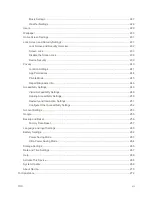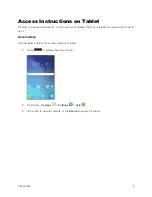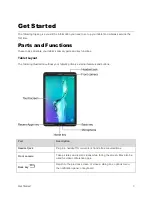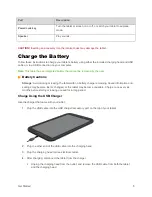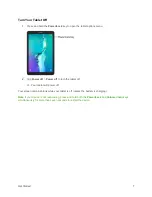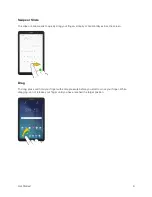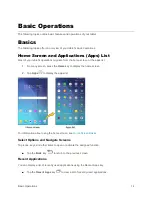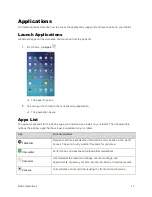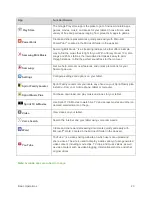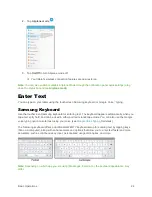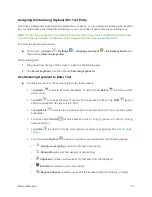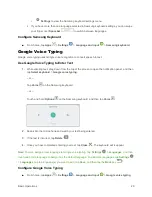Get Started
12
If your tablet is still not activated, visit
for assistance. If you do not have access to the
Internet, call Sprint Customer Service at
1-888-211-4727
from another tablet.
Tip
: Do not press the
Power/Lock
key while the tablet is being activated. Pressing the
Power/Lock
key
cancels the activation process.
Note
: If you are having any difficulty with activation, visit
Complete the Setup Screens
The setup screens help you set up certain features and preferences on your tablet. Once your tablet has
been turned on, you will see a welcome message. You can then complete the setup process.
Note
: You may be able to complete the setup screens before your tablet has been activated on your
Sprint account.
1.
At the Welcome screen, choose options, and then tap
Start
to begin setup:
Language
: Choose the default language for your tablet
’s operation.
Accessibility
: Configure settings to access settings to improve the accessibility of your
tablet
’s features if you are visually impaired or hard of hearing.
2.
Follow the instructions to complete setup for each topic. Tap
Next
, or the right arrow, to move
through the steps. You can skip options to continue to the Next one. During setup, you may see
these options:
Note
: Screens may vary based on the activation status of your tablet.
Wi-Fi
: By default, your tablet prompts you to use Wi-Fi
®
when accessing data services. Tap a
Wi-Fi access point to connect to it, or you can continue setup using your tablet
’s connection
to the wireless network.
Terms and conditions
: Read the End User License Agreement (EULA) and consent for
diagnostic and usage data. If you consent to provide diagnostic and usage data to Samsung,
tap the check box. Tap
Next
to proceed, and then tap
Agree
to confirm that you understand
and agree to the terms and conditions. If you do not agree to the EULA, you cannot continue
with setup.
Hands free activation
: Automatically connect to Sprint network and set up voice and data
services.
•
After Hands Free Activation completes, tap
OK
to continue.
•
You may see a message indicating your tablet needs to restart. Tap
OK
again and wait
for your tablet to restart.