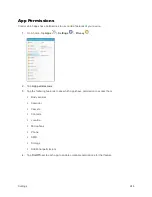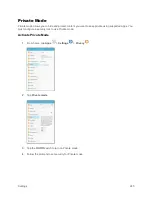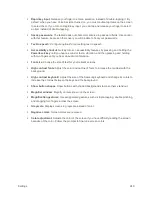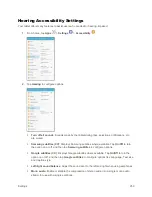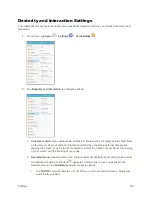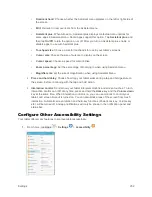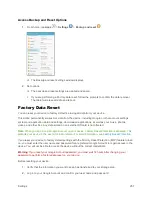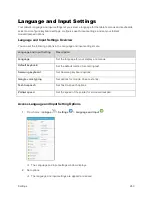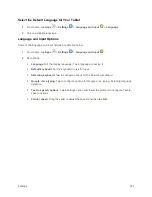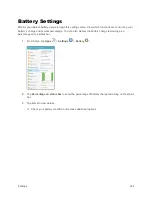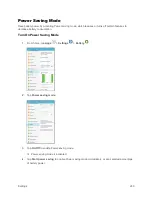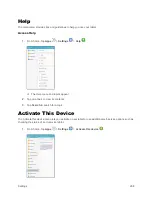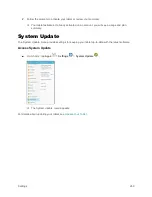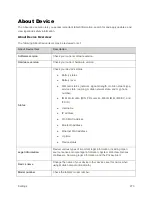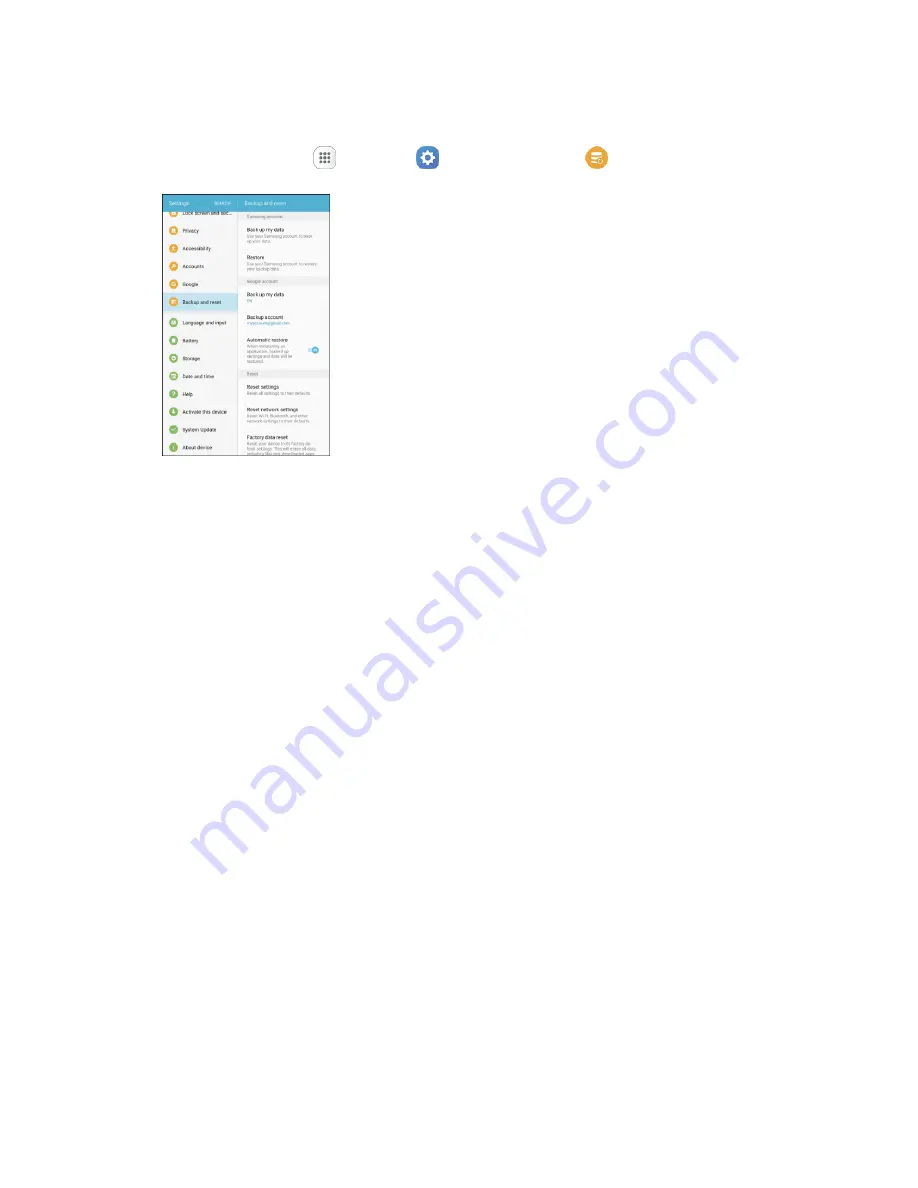
Settings
257
Access Backup and Reset Options
1.
From home, tap
Apps
>
Settings
>
Backup and reset
.
The Backup and reset settings window displays.
2.
Set options.
The backup and reset settings are applied and saved.
If you are performing a Factory data reset, follow the prompts to confirm the data removal.
The tablet will erase all data and reboot.
Factory Data Reset
You can reset your device to factory defaults, erasing all data from your device.
This action permanently erases ALL data from the device, including Google or other account settings,
system and application data and settings, downloaded applications, as well as your music, photos,
videos, and other files. Any data stored on an external SD card is not affected.
Note
: When you sign in to a Google Account on your device, Factory Reset Protection is activated. This
protects your device in the event it is lost or stolen. For more information, see
.
If you reset your device to factory default settings with the Factory Reset Protection (FRP) feature turned
on, you must enter the user name and password for a registered Google Account to regain access to the
device. You will not be able to access the device without the correct credentials.
Warning
: If you reset your Google Account password, you must wait 72 hours after changing your
password to perform a factory data reset on your device.
Before resetting your device:
1.
Verify that the information you want to keep has transferred to your storage area.
2.
Log in to your Google Account and confirm your user name and password.