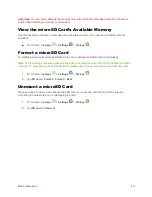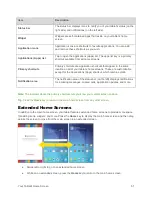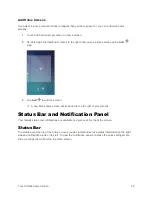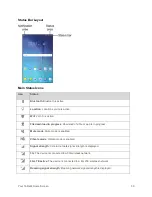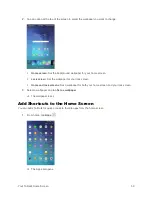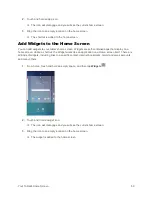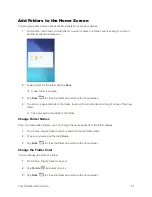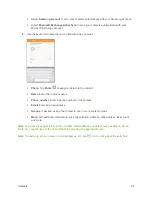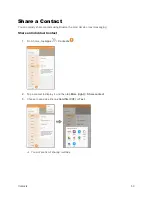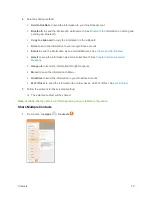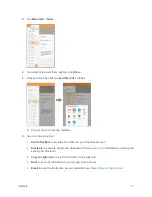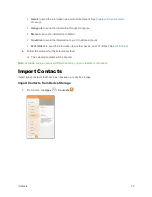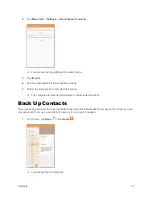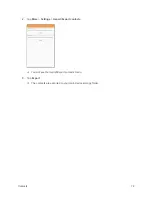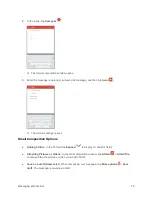Contacts
63
Item
Description
Image
Show the contact’s image. A thumbnail image displays in the contact list on the left,
and the full image displays on the right when viewing a contact's details.
Search
Search contacts.
Groups
Show contact groups.
More options
Access additional options.
More (left)
provides universal Contacts app options, while
More (right)
provides individual contact listing options.
Add a Contact
You can add contacts from the Contacts application. Enter details such as name, phone numbers, email
addresses, mailing addresses, and more.
1.
From home, tap
Apps
>
Contacts
.
You will see the Contacts list on the left, and a selected contact's information on the right.
2.
Tap
Add
to add a contact.
3.
If you have multiple account types associated with your tablet, select a contact type by tapping
the account type in the upper left corner.
Select
Device
as the sync account if you want your contacts on your tablet only; they will not
be synced with your Google Account.
Select
if you want to save contacts to your Google Account; these will be synced
automatically with your Google Account online. If you have multiple Google Accounts set up,
you will need to pick a specific account.