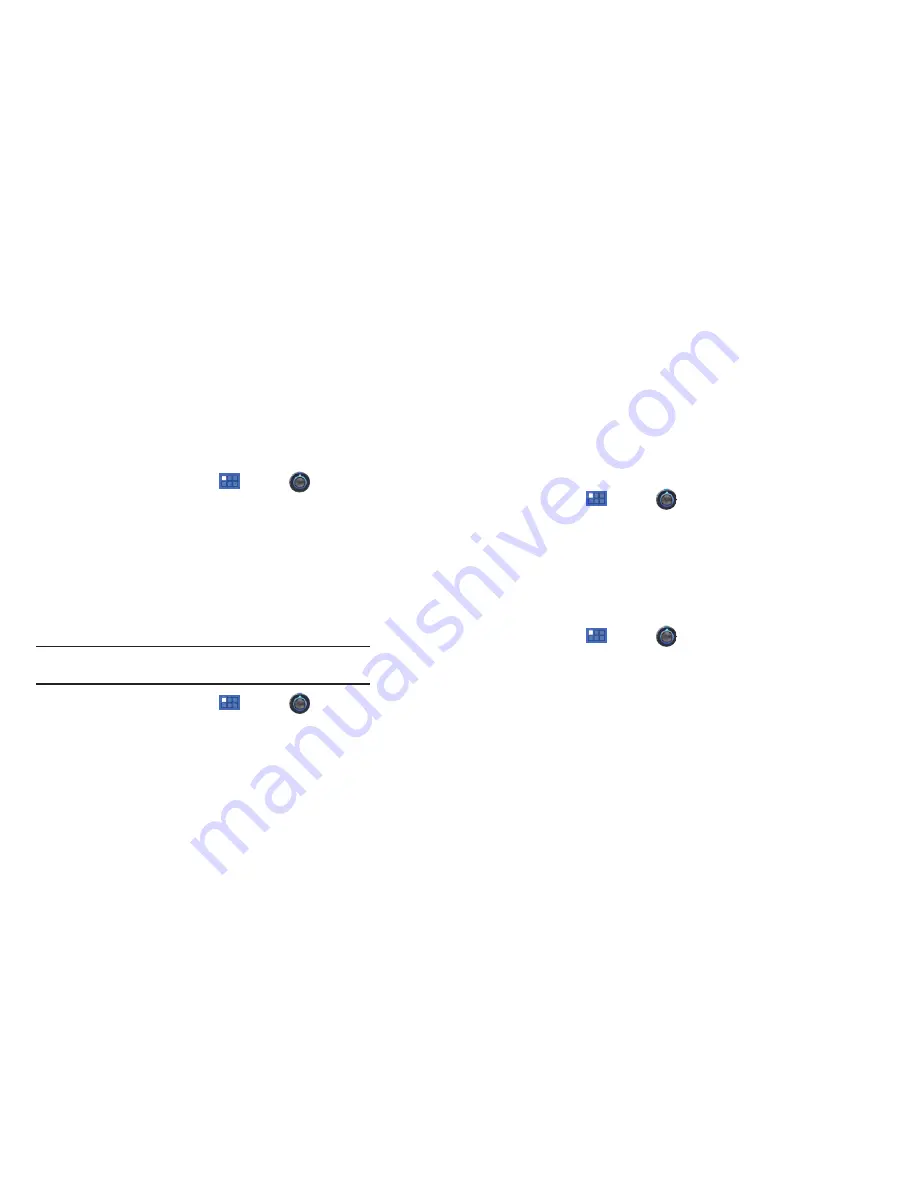
Settings 106
Manage Applications
Manage and remove applications from your device.
1.
From a Home screen, touch
Apps
➔
Settings
➔
Applications
➔
Manage applications
.
2.
Touch an application to view and update information about
the application, including memory usage, default settings,
and permissions.
For more information, refer to
“Uninstalling an App”
on page 83.
Running Services
View and control services running on your device.
Warning!:
Not all services can be stopped. Stopping services may have
undesirable consequences on the application or Android System.
䊳
From a Home screen, touch
Apps
➔
Settings
➔
Applications
➔
Running services
.
To stop a service:
1.
Touch the service.
2.
Touch
Stop
.
The
Stop system service?
pop-up displays.
3.
Touch
OK
.
Storage Use
See how memory is being used by Downloaded, All, or Active
applications.
1.
From a Home screen, touch
Apps
➔
Settings
➔
Applications
➔
Storage use
.
2.
Touch Downloaded, All, or Running
to display memory
usage for that category of applications.
Battery Use
See how the battery is being used by device activities.
1.
From a Home screen, touch
Apps
➔
Settings
➔
Applications
.
2.
Touch
Battery use
to view how the display, the Android
system, and Wi-Fi are affecting battery use.
3.
Touch
Screen
,
Wi-Fi
, or
Android OS
to view details.
















































