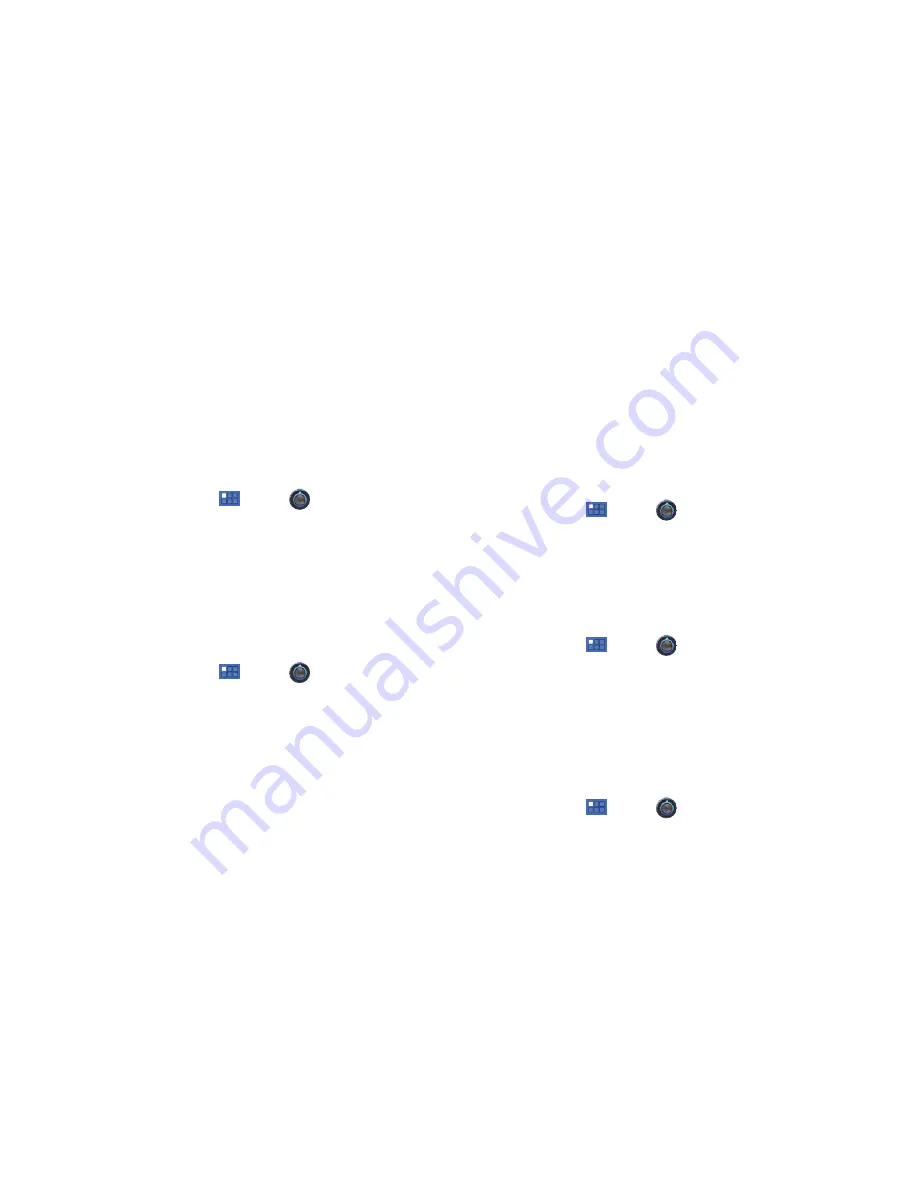
Settings 110
Backup Account
If you have enabled the
Back up my data
option, then the
Backup
account
option is available.
1.
From a Home screen, touch
Apps
➔
Settings
➔
Privacy
.
2.
Touch
Backup account
and touch
Add account
to set you
Google Gmail account to be backed up to the Google
server.
Automatic Restore
When enabled, backed-up settings are restored when you
reinstall an application.
1.
From a Home screen, touch
Apps
➔
Settings
➔
Privacy
.
2.
Touch
Automatic restore
to enable or disable automatic
restoration of settings from the Google server.
Personal Data
Factory Data Reset
Use Factory data reset to return your device to its factory
defaults. This setting erases all data from the device, including
Google or other email account settings, system and application
data and settings, and downloaded applications, as well as your
music, photos, videos, and other files. If you reset the tablet in
this way, the next time you turn on your tablet you are prompted
to reenter the same kind of information as when you first started
Android.
1.
From a Home screen, touch
Apps
➔
Settings
➔
Privacy
.
2.
Touch
Factory data reset
, then follow the prompts to
perform the reset.
Storage
Use this option to view device memory usage.
䊳
From a Home screen, touch
Apps
➔
Settings
➔
Storage
.
Total device memory, memory used for media, memory
used for applications, and available memory are displayed.
Language and Input
Select Language
Set the language used by your device.
1.
From a Home screen, touch
Apps
➔
Settings
➔
Language & input
➔
Select language
.
2.
Touch a language/locale from the list.
















































