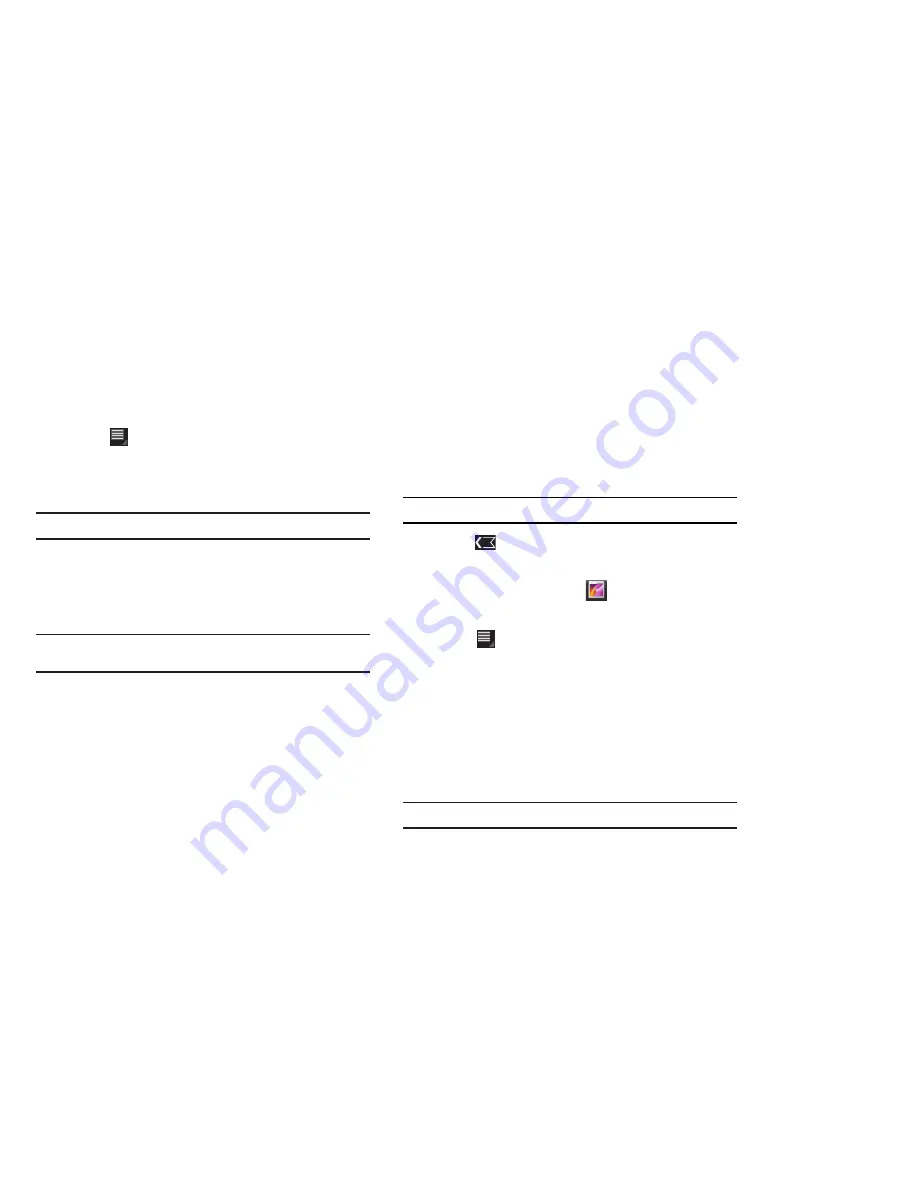
Photos and Video 76
9.
Touch
Menu
to display the following options for
photos:
–
Details
: Provides details about the photo such as Title, Time, Location,
Width, Height, File Size, and so on. Touch the
X
to close the pop-up.
Note:
Photos are stored in the /mnt/sdcard/DCIM/Camera folder as jpg files.
–
Show on map
: This option displays if a Location exists for the photo. A
Location is added to the photo if
GPS tag
is set
On
in the Camera
settings. Touch this option to open the Map app and display the Location
where the photo was taken. For more information, refer to
“Camera
Options”
on page 70.
Caution!:
Be aware that your location may be present on a photo when
posting your photos on the internet.
–
Rotate Left
: Allows you to rotate the picture counterclockwise 90
degrees.
–
Rotate Right
: Allows you to rotate the picture clockwise 90 degrees.
–
Set picture as
: Assign the photo as a Contact photo, Lock Screen, or
Wallpaper.
–
Crop
: Allows you to crop the image. Touch and drag the crop box or the
sides or corners of the crop box to create the crop area, then touch
Ok
.
Touch
X
to stop without cropping the picture.
There is only one option for videos:
–
Details
: Provides details about the photo such as Title, Time, Duration,
File Size, and so on. Touch the
X
to close the pop-up.
Note:
Videos are stored in the /mnt/sdcard/DCIM/Camera folder as mp4 files.
10.
Press
Back
to return to the category screen.
Setting a Photo as a Contact Icon
1.
From a Home screen, touch
Gallery
.
2.
Touch a category, then touch a photo to select it.
3.
Touch
Menu
➔
Set picture as
➔
Contact photo
.
4.
Touch a contact entry.
The
Crop picture
screen displays.
5.
Touch and drag the crop box or the sides or corners of the
crop box to create the crop area, then touch
Ok
to save the
cropped photo as the contact’s icon. Touch
X
to stop
without cropping the picture.
Tip:
To remove the icon, see
“Updating Contacts”
on page 33.
















































