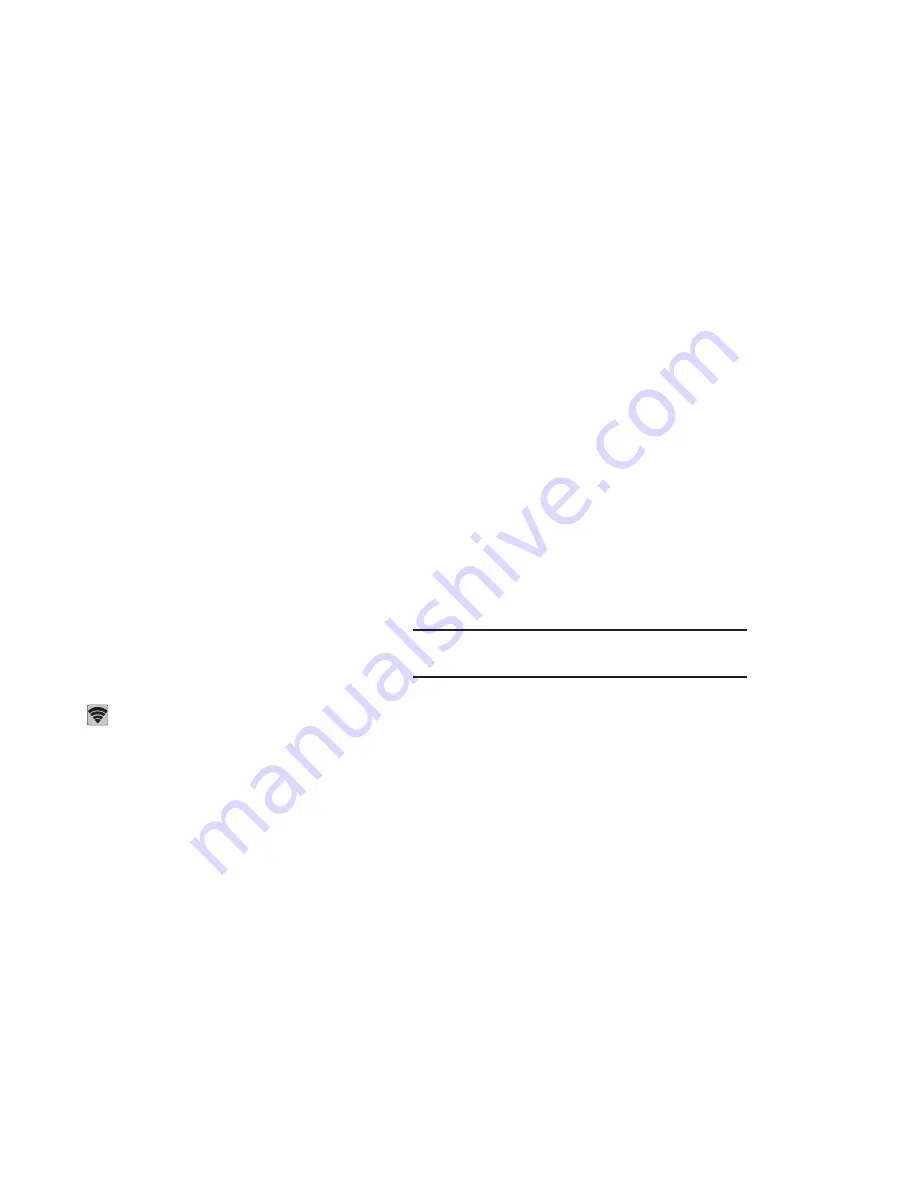
137
4.
Touch the Wi-Fi Direct tab to display Available devices.
5.
Enable Wi-Fi Direct (similar to Steps 1 and 2) on the
device to which you want to connect.
6.
Once the device you want to connect to is displayed,
touch on it.
An Invitation to connect displays on the device to which
you want to connect.
7.
On that device, touch
Accept
.
You have 2 minutes to touch
Accept
on the device to
which you want to connect for the connection to be
made.
Once connected, the other device will show as
Connected
in your list of Wi-Fi Direct devices and the
icon will display at the bottom of your screen.
Sharing Information with Connected Device
To share videos, photos, or other information with the
connected device, follow these steps:
1.
View the information that you want to share. For
example, if you want to share a photo, find the photo in
your camera viewer or
My files
folder, then touch the
Share,
Share via,
or
Send via
option.
2.
Touch the
Wi-Fi Direct
option.
The Wi-Fi Direct settings screen displays, Wi-Fi Direct
is turned on, and your device scans for other devices.
3.
Touch a connected device name. For example,
Android_XXXX.
4.
The other device displays a pop-up that indicates it is
receiving the file.
The file is transferred and can be found in
My files
in
the ShareViaWifi folder.
Note:
Depending on the other device model, the prompts and
shared folder information may differ.
Bluetooth
Bluetooth is a short-range wireless communications
technology for exchanging information over a distance of
about 30 feet.
You do not need to line up the devices to send information
with Bluetooth. If the devices are in range, you can exchange
information between them, even if they are in different
rooms.
















































