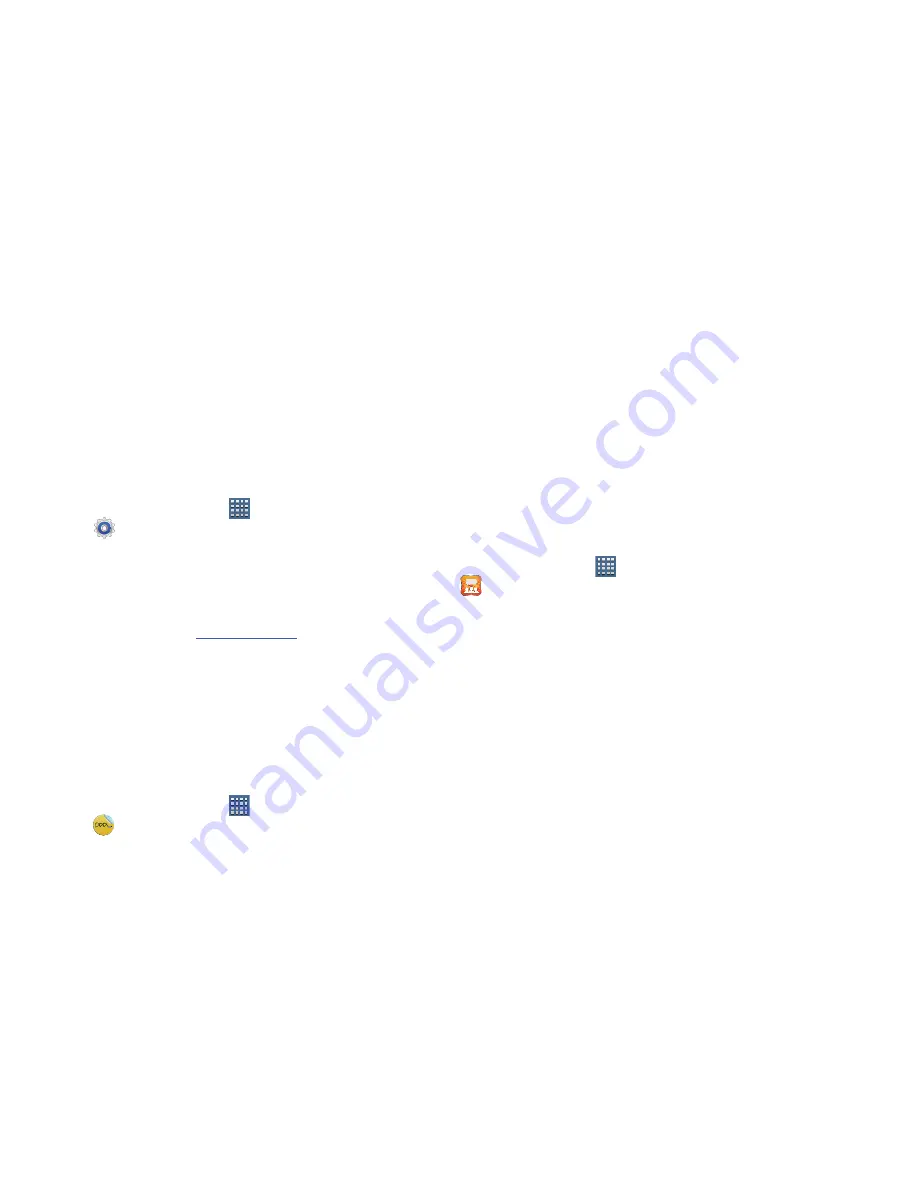
Applications and Widgets 168
Settings
Configure your device to your preferences.
For more information, refer to
“Settings”
on page 174.
From a Home screen, touch
Apps
➔
Settings
.
Smart Remote
Allows you to locate and watch programming on your tv and
then control your entertainment system with gestures from
the device.
For more information, go to:
http://www.peel.com
.
Discover and control TV programming right from your device.
Lose your remotes, once and for all. Quit scrolling those
tiresome grid guides. See what you want, right at your own
fingertips: your shows, your controls, your friends.
Peel
®
suggests Top Pick TV shows for you based on what
you watch and like. Instead of a long, boring channel grid,
Peel presents an easy-to-use mosaic of your favorite shows,
filtered by type and genre in the order you like.
1.
From a Home screen, touch
Apps
➔
Smart Remote
.
The Samsung Disclaimer displays.
2.
Touch
Agree
.
3.
Touch Set Up Smart Remote Now:
Inside the US
.
4.
Follow the on-screen instructions.
Social Hub
Access your social networks, like Facebook, Twitter, and
LinkedIn, and your email all in one place.
1.
From a Home screen, touch
Apps
➔
Social Hub
.
The Welcome to Social Hub screen displays.
2.
Touch
Set up now
to add an account.
– or –
Touch
Set up later
to skip adding an account and
display the Social Hub Feeds screen.
3.
Touch the
Feeds
tab to display your social network
feeds or touch the
Messages
tab to display your email
and SNS messages.
















































