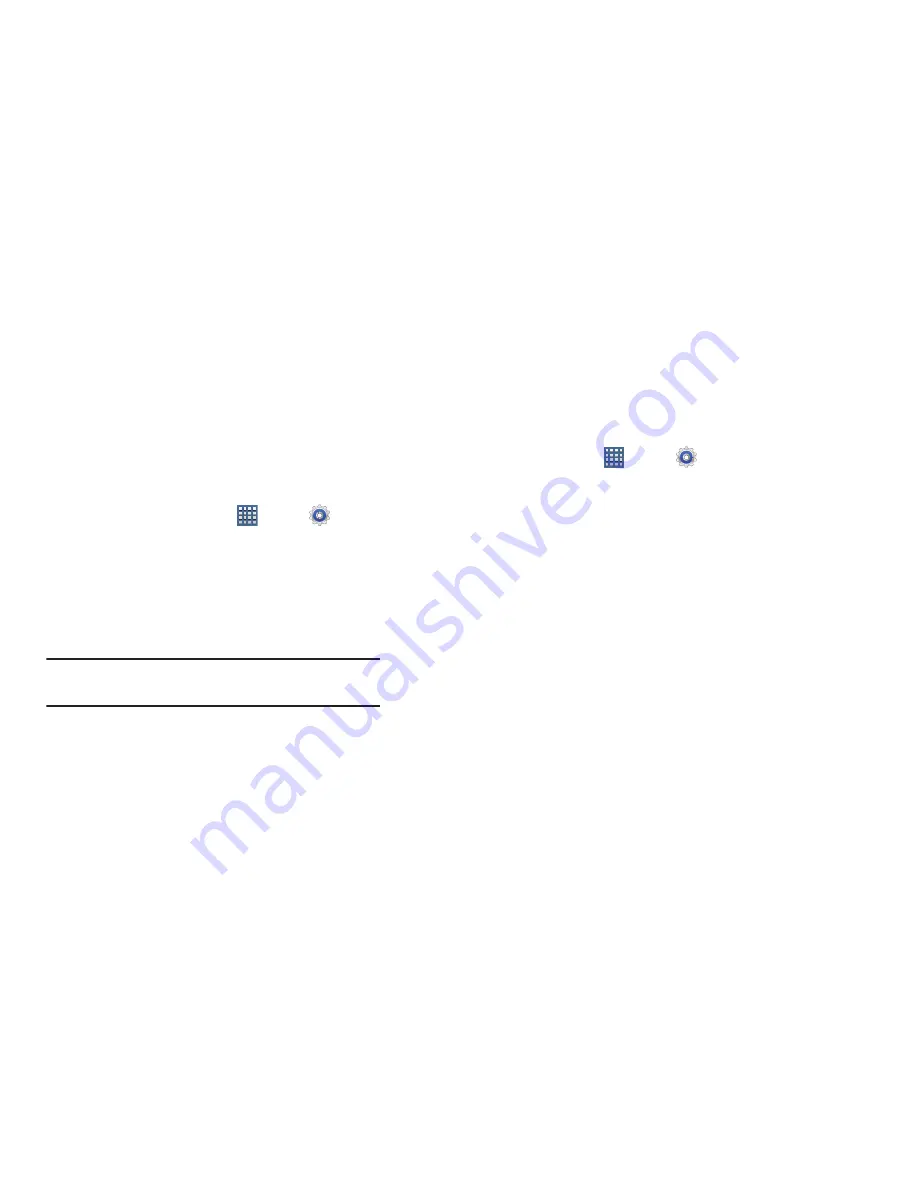
191
Encryption
To require a numeric PIN or password to decrypt your tablet
each time you power it on or encrypt the data on your SD
card each time it is connected:
1.
From a Home screen, touch
Apps
➔
Settings
➔
Security
.
2.
Touch
Encrypt device
. For more information, read the
displayed help screen.
3.
Touch
Encrypt SD card
to enable the encryption on SD
card data that requires a password be entered each
time the microSD card is connected.
Tip:
Make sure your battery is charged more than 80 percent.
Encryption takes an hour or more.
Find My Mobile
To allow your device to be locked and tracked, and for your
data to be deleted remotely. You must sign up for both a
Samsung account and Google account to use Remote
controls.
Sign In To Your Samsung Account
1.
From a Home screen, touch
Apps
➔
Settings
➔
Security
.
2.
Touch
Remote controls
.
If you are not signed on to your Google account, a
message displays Register Google account first. For
more information, refer to
“Setting Up Your Gmail
Account”
on page 66.
The Samsung account screen displays.
3.
Touch
Create new account
to create a Samsung
account.
– or –
Touch
Sign in
, if you already have a Samsung account,
enter your Email address and your Samsung account
password, and touch
Sign in
.
For more information about Samsung accounts, see
“Signing In to your Samsung Account”
on page 204.
















































