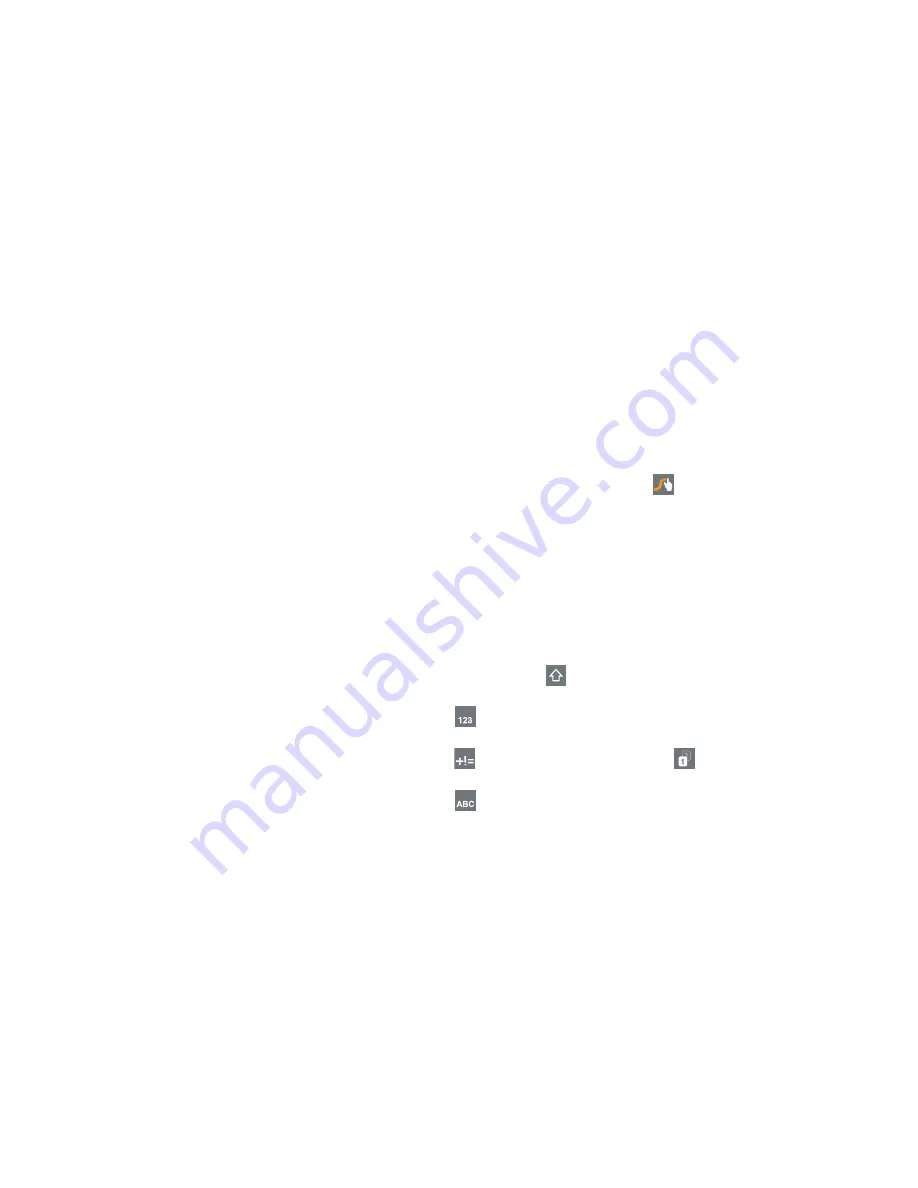
Entering Text 52
Here are a few tips to get you started:
•
Auto-spacing
: When you finish a word, just lift your finger and
start the next word.
•
Double letters
: Just “scribble” on the key.
•
Auto-capitalization
: Swype recognizes and capitalizes the first
word of sentences. If you want to capitalize a word that is not at
the beginning of a sentence, just glide above the keypad before
gliding over the next letter.
•
Contractions
: Swype recognizes most words that include an
apostrophe, just swype the letters of the word, including the
apostrophe.
•
Punctuation
: Touch and hold a key to view a punctuation menu
and make a selection.
•
Accented characters
: Just glide through the letters of the word.
Swype usually recognizes the word and correctly accents the
letters.
•
Error correction
: If you make a mistake, double-tap on the word
you want to change.
Configuring Swype
Configure Swype to your preferences.
While entering text, touch and hold the
Swype Key
to display the Settings screen. For more information,
refer to
“Configuring the Swype Keypad”
on page 196.
Entering Symbols and Numbers
Using the Swype Keypad:
•
Touch and hold on a key to enter the symbol or number at the top
of the key.
•
Touch and hold on a key until a menu of all characters available
on that key appears, then touch a character to enter it.
•
For more symbols, touch
Shift
, then touch the
corresponding key.
•
Touch
to switch to the numeric keypad and quickly
enter numbers and mathematical operators.
•
Touch
to switch to the symbols keypad. Touch
to view
additional symbols.
•
Touch
to display the alphabetic keypad.
















































