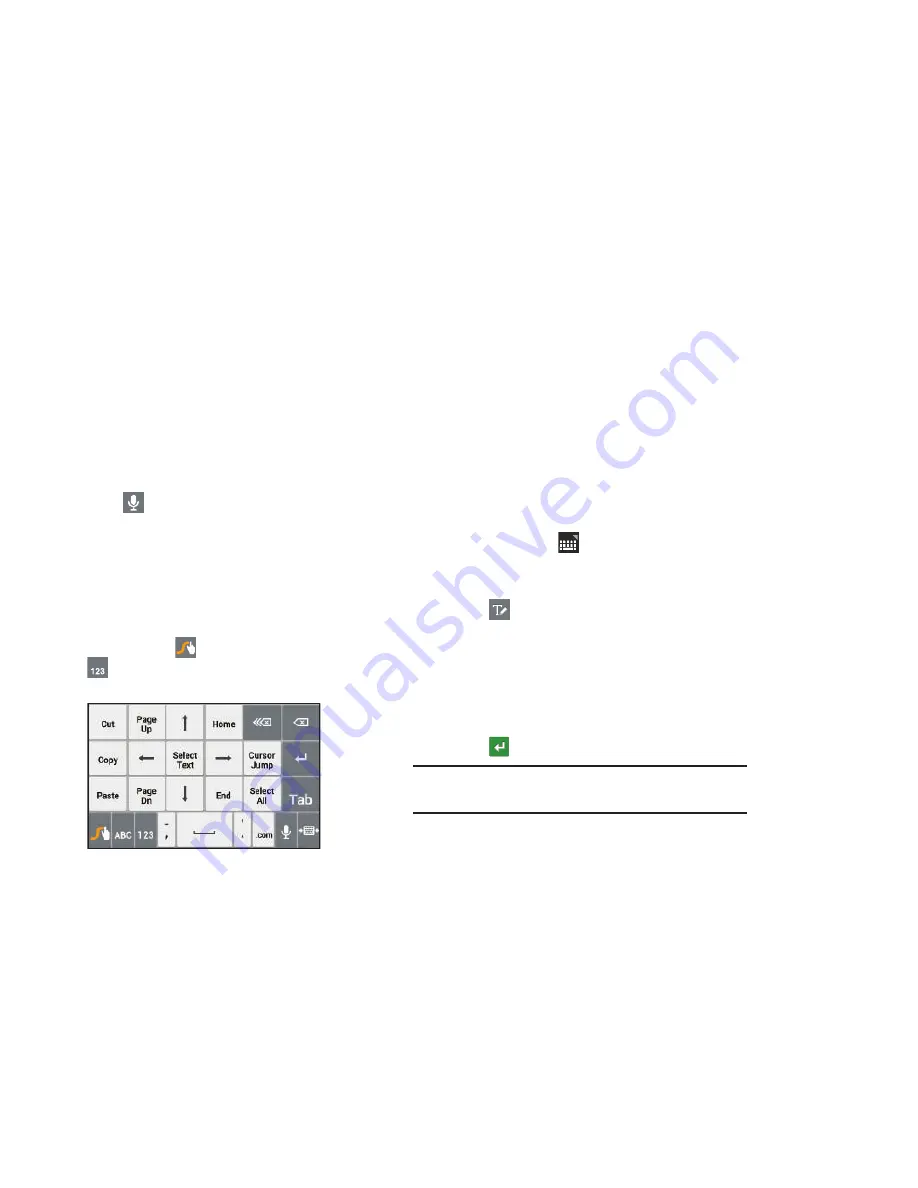
53
Using Swype Speech Recognition
Enter text by speaking. Swype recognizes your speech and
enters text for you.
Touch
. At the
Speak now
prompt, speak the text
you want to enter.
Editing Keypad
The Editing Keypad provides a quick way to move the cursor
and highlight text. If the application in which you are working
supports editing, you can cut, copy, or paste highlighted text.
To display the Editing Keypad:
1.
Swype from the
Swype Key
to the
Numeric Key
.
2.
Touch the edit key.
Using the Handwriting Feature
You can enter text simply by using your finger to handwrite
letters on your screen.
1.
From a screen where you can enter text, activate the
keypad by touching a text input field on the screen.
2.
If necessary, touch
Set up input methods
in the
Status bar and then touch
Samsung keypad
.
The Samsung keypad displays.
3.
Touch .
The handwriting pad displays with a Gesture guide.
4.
Sweep the Gesture guide up or down. Touch OK to
close the pop-up.
The handwriting pad displays.
5.
Use your finger tip to write out each character.
6.
Touch
to enter what you have written.
Note:
To properly recognize the written characters and to
prevent scratching of the LCD, do not use script.
















































