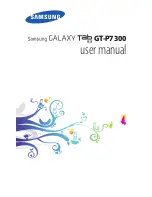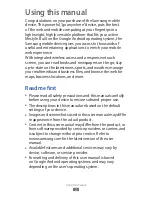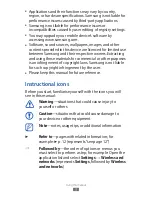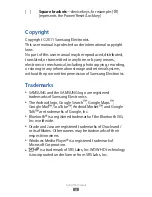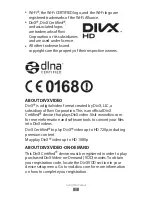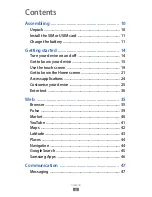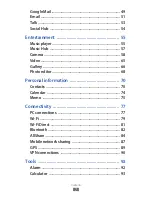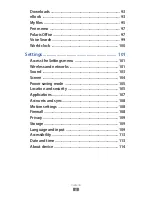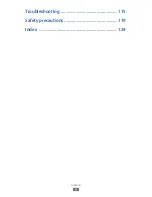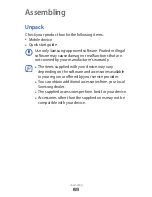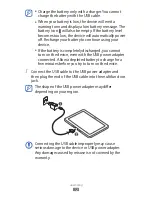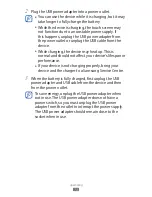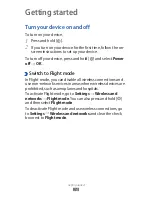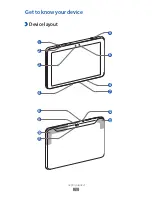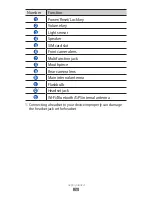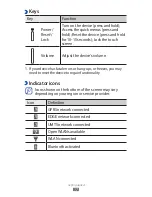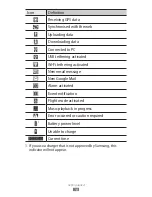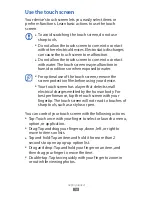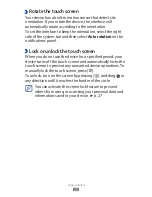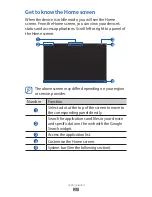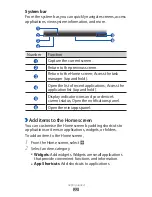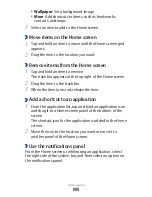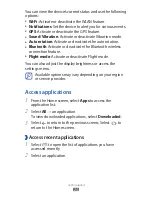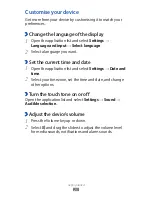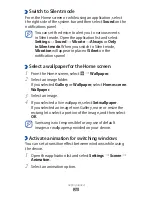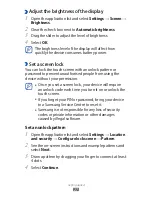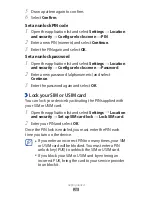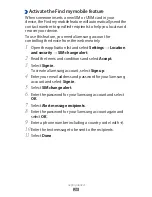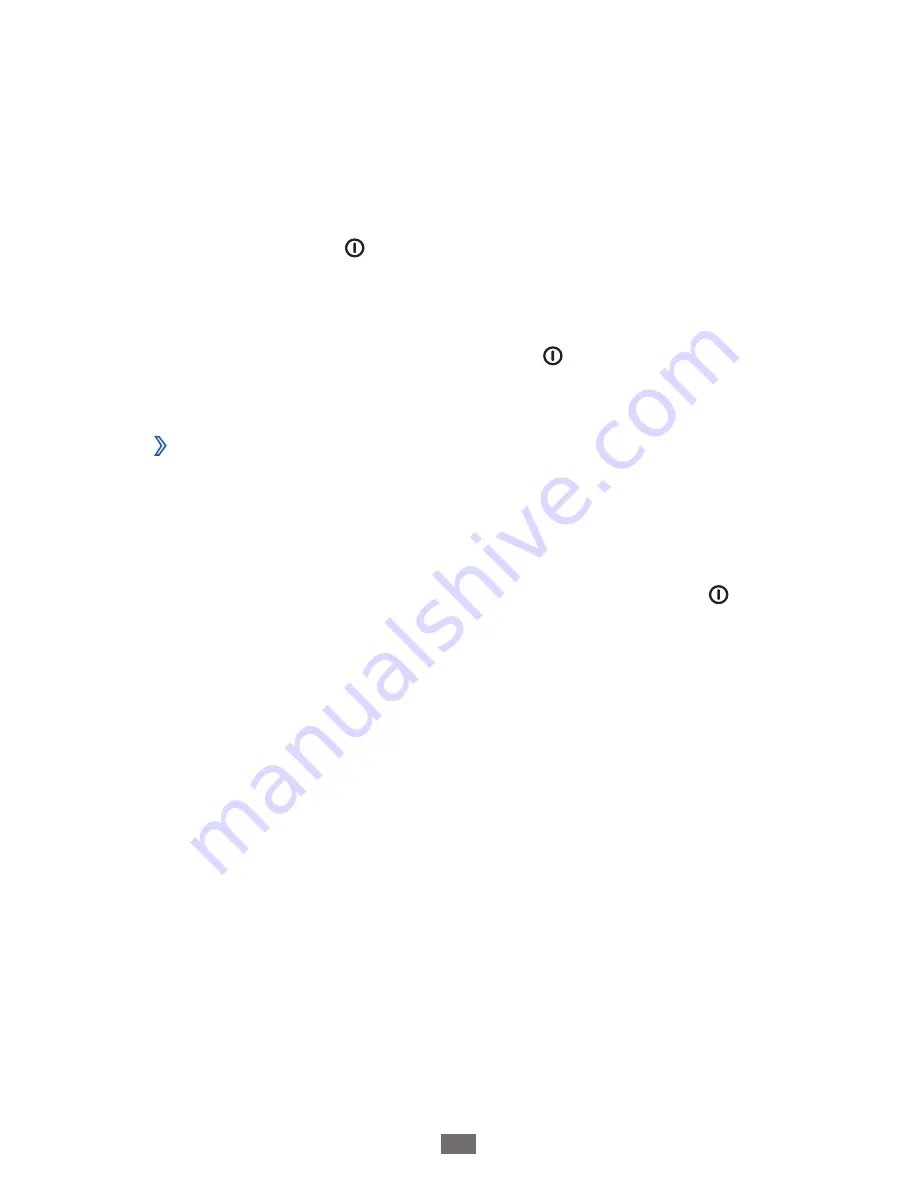
Getting started
14
Getting started
Turn your device on and off
To turn on your device,
Press and hold [
1
].
If you turn on your device for the first time, follow the on-
2
screen instructions to set up your device.
To turn off your device, press and hold [ ] and select
Power
off
→
OK
.
›
Switch to Flight mode
In Flight mode, you can disable all wireless connections and
use non-network services in areas where wireless devices are
prohibited, such as aeroplanes and hospitals.
To activate Flight mode, go to
Settings
→
Wireless and
networks
→
Flight mode
. You can also press and hold [ ]
and then select
Flight mode
.
To deactivate Flight mode and use wireless connections, go
to
Settings
→
Wireless and networks
and clear the check
box next to
Flight mode
.