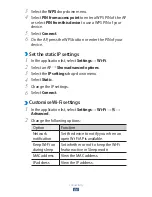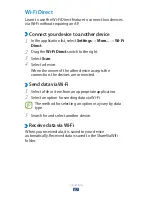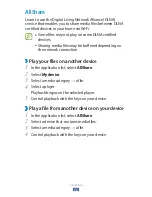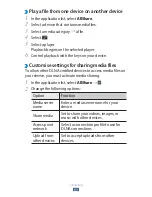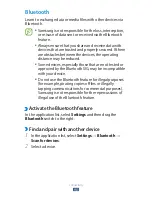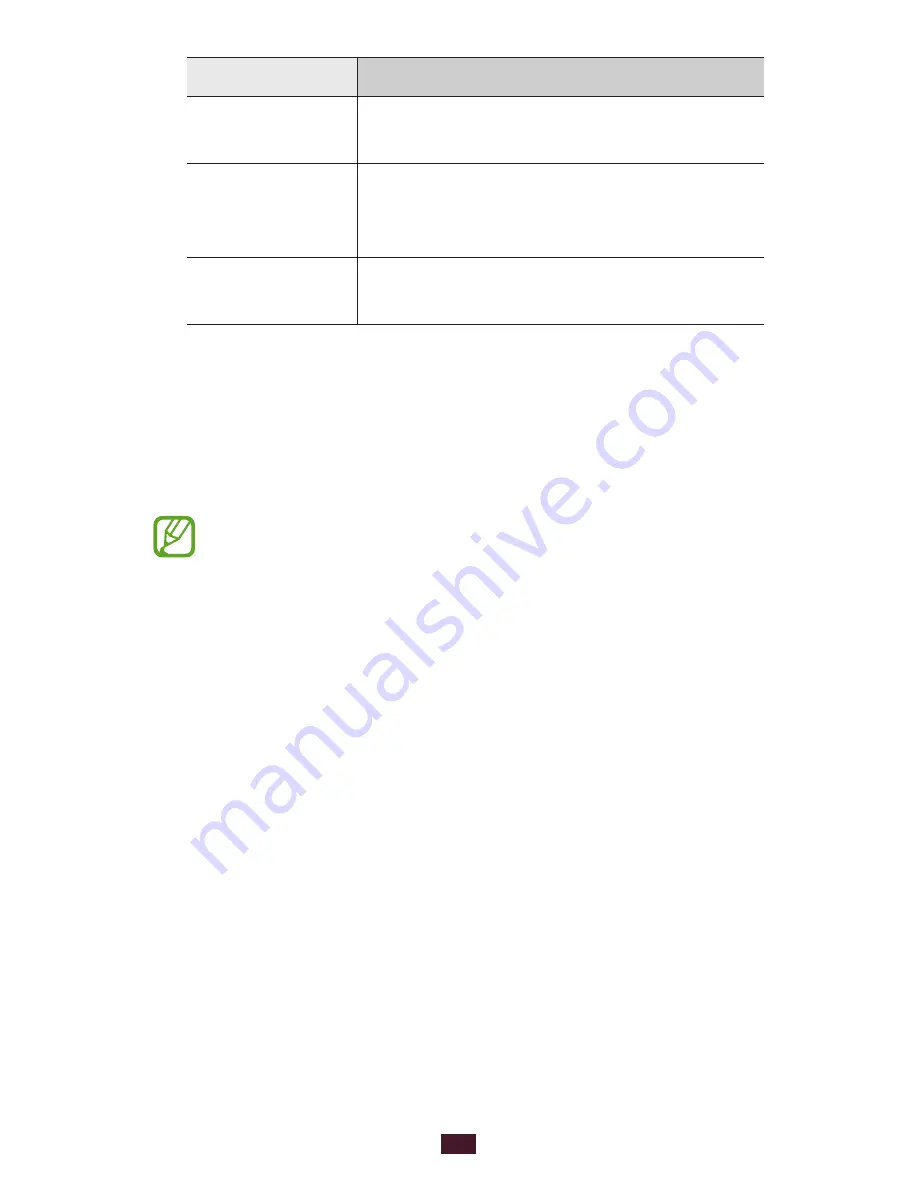
75
Entertainment
Option
Function
Advanced
→
Lyrics
Set to show song lyrics during
playback.
Advanced
→
Music auto off
Set the music player to turn off
automatically after a specific period of
time.
Music menu
Select music categories to show in the
music library.
Music Hub
You can access the online music store to search for and buy
your favourite songs. You can also add music files to your wish
list and play them.
This feature may be unavailable depending on your
region or service provider.
In the application list, select
1
Music Hub.
Search for, preview, or buy your favourite songs.
2