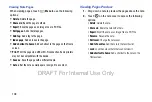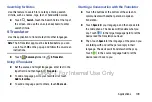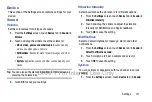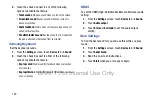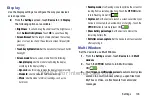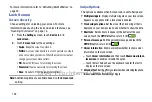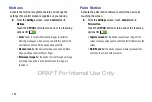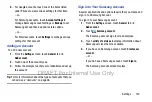122
2.
Touch the check box next to any of the following
options to activate the feature:
• Touch sounds
: Makes a sound when you touch the screen.
• Screen lock sound
: Makes a sound when your screen is
locked or unlocked.
• Haptic feedback
: Vibrate when soft keys are tapped and for
certain software actions.
• Pen attach/detach sound
: Set the sound that is made when
the pen is attached or detached from your tablet.
Samsung Keyboard
Set the keyboard sounds.
1.
From the
Settings
screen, touch
Device
tab
➔
Sound
.
2.
Touch the check box next to either of the following
options to activate the feature:
• Key-tap sound
: Enables auditory feedback when you touch an
on-screen key.
• Key-tap vibration
: Enables the device to vibrate when you touch
an on-screen key.
HDMI
To set the HDMI (High-Definition Multimedia Interface) audio
setting:
1.
From the
Settings
screen, touch
Device
tab
➔
Sound
.
2.
Touch
Audio output
.
3.
Touch
Stereo
or
Surround
to set the audio output
setting.
More Settings
To find the best sound for you and use this while you play
music:
1.
From the
Settings
screen, touch
Device
tab
➔
Sound
.
2.
Touch
Adapt Sound
.
3.
Read the on-screen instructions.
4.
Touch
Start
when you are ready to begin.
DRAFT For Internal Use Only