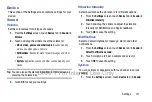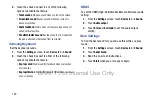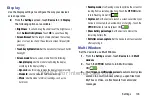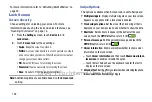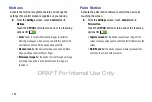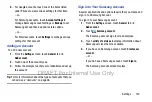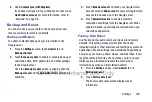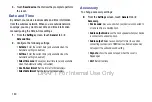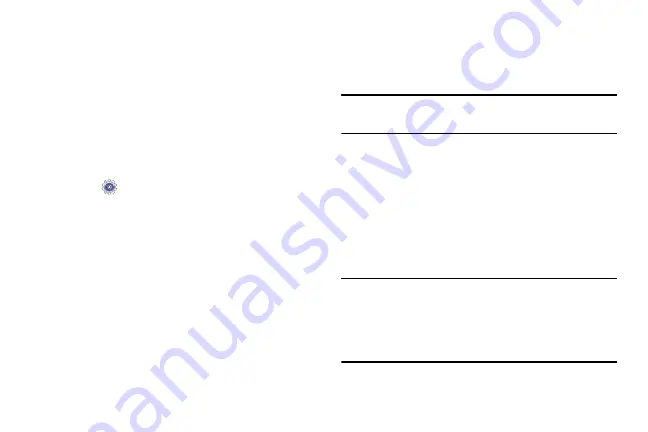
126
Font
Set the font for screen displays and the size you want it to
display.
1.
From the
Settings
screen, touch
Device
tab
➔
Font
.
2.
Touch
Font style
then touch a font or touch
Get fonts
online
to browse and download a new font.
3.
Touch
Font size
and select a font size.
Notification Panel
Customize the Notification panel.
1.
Touch
Settings
➔
Device
tab
➔
Notification panel
.
2.
Touch
Brightness adjustment
to adjust the screen
brightness from the Notification panel.
3.
To customize which quick setting buttons appear at the
top of the notifications panel, touch and drag buttons to
reorder them.
Accessibility
Accessibility services are special features to make using the
device easier for those with certain physical disabilities. Use
the Accessibility settings to activate these services.
Note:
You can download accessibility applications from
Google Play and manage their use here.
From the
Settings
screen, touch
Device
tab
➔
Accessibility
.
Configure the following settings:
• Auto-rotate screen
: When this option is checked, the screen
orientation changes when you rotate the device. When this
option is not checked, the screen orientation locks in the
current orientation (landscape or portrait) and the orientation
does not change when you rotate the device.
Tip:
From any screen, touch the top of the screen and swipe
downward, to display the Quick Settings screen. Touch
Screen rotation
to enable or disable the auto-rotate
feature. For more information, refer to
DRAFT For Internal Use Only