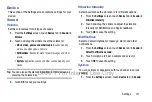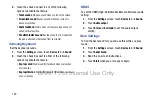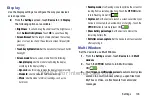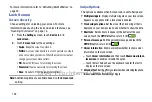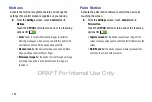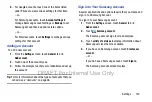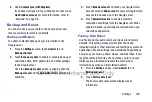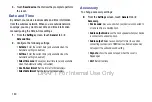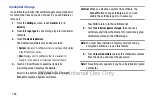Settings 133
Voice Control
Set the device to recognize voice commands for controlling
your device. You can select the features to control with voice
commands.
1.
From the
Settings
screen, touch
Controls
tab
➔
Voice
Control
.
2.
Touch the
OFF/ON
button to turn Voice Control
ON
.
3.
Touch the items you want to control. Choose from
Alarm, Camera, and Music.
S Pen
Change the settings for using the S Pen.
From the
Settings
screen, touch
Controls
tab
➔
S Pen
.
The following options display:
• Turn off pen detection
: Set the screen not to respond when
inserting or removing the S Pen.
• Pointer
: Show the pointer when you hover the S Pen over the
screen. Touch the
OFF/ON
button to turn this option
ON
.
• Direct pen input
: Launch handwriting pad when hovering the
S Pen over a text input field. Touch the
OFF/ON
button to turn
this option ON
.
• Air view
: Show the S Pen pointer when the S Pen is hovering
over the screen. Touch the
OFF/ON
button to turn this option
ON
. Touch Air view to select what will be shown when
you hover your pen over an item on the screen: Information
preview, Progress preview, Icon labels, and List scrolling.
• Air command
: While hovering over an item with the S Pen,
press the pen button to display a list of options for the item or
general air commands. Touch the
OFF/ON
button to turn this
option ON
.
• Sound and haptic feedback
: Set the device to make a sound
and vibrate when pointing at items with the S Pen.
• Pen detachment options
: Launch action memo or air
command when the S Pen is pulled out of the slot.
• Pen attach/detach sound
: Emit a sound when the S Pen is
inserted into, or pulled out of, the slot.
DRAFT For Internal Use Only