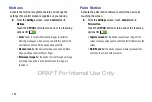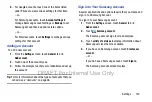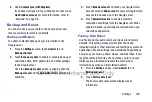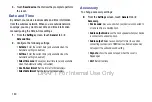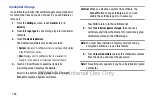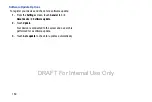Settings 139
3.
Under
Content sync (with Dropbox)
:
If you have not signed in to you Dropbox account, touch
Link Dropbox account
. For more information, refer to
Backup and Reset
You can also back up your data to the Google server and
reset your device to its factory defaults.
Backup and Restore
To enable or disable backup of your information to the
Google server.
1.
From the
Settings
screen, touch
General
tab
➔
Backup and reset
.
2.
Touch
Back up my data
to enable or disable back up of
application data, Wi-Fi passwords, and other settings
to the Google server.
Once the
Back up my data
option is enabled, then the
Backup account
and the
Automatic restore
options are
available.
3.
Touch
Backup account
and touch your Google Gmail
account or touch
Add account
to set your Google Gmail
account to be backed up to the Google server.
4.
Touch
Automatic restore
to enable automatic
restoration of settings from the Google server. When
enabled, backed-up settings are restored when you
reinstall an application.
Factory Data Reset
Use Factory data reset to return your device to its factory
defaults. This setting erases all data from the device,
including Google or other email account settings, system and
application data and settings, and downloaded applications,
as well as your music, photos, videos, and other files. If you
reset the tablet in this way, the next time you turn on your
tablet you are prompted to reenter the same kind of
information as when you first started Android.
1.
From the
Settings
screen, touch
General
tab
➔
Backup and reset
.
2.
Touch
Factory data reset
.
The Factory data reset screen displays reset
information.
DRAFT For Internal Use Only