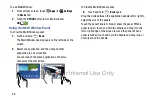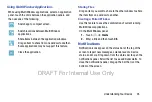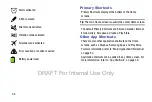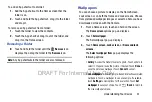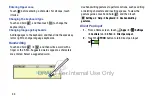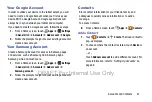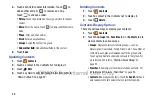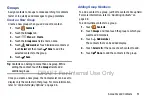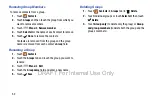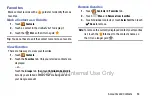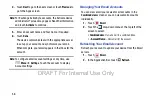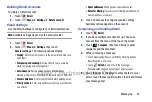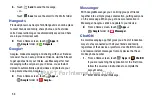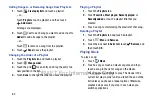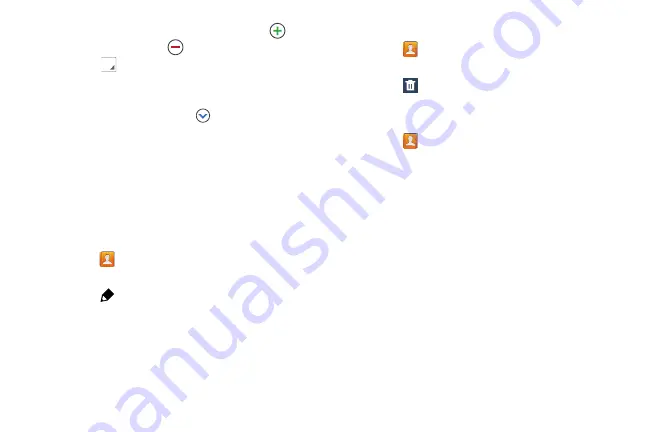
48
3.
Touch each field to enter information. Touch
to
add another entry, or
to remove an entry.
Touch
to choose a label.
• Picture
: Touch the picture icon to assign a picture to the new
contact.
• Name
: Enter the name. Touch
to display additional name
fields.
• Phone
: Enter a phone number.
: Enter an email address.
• Groups
: Assign the contact to a group.
• Add another field
: Add additional fields for the contact.
4.
Touch
Save
.
Updating Contacts
1.
Touch
Contacts
.
2.
Touch a contact in the
Contacts list
to display it.
3.
Touch
Edit
.
4.
Touch any field to edit. For more information, refer to
Deleting Contacts
1.
Touch
Contacts
.
2.
Touch a contact in the
Contacts list
to display it.
3.
Touch
Delete
.
Contacts Display Options
There are various ways to display your contacts.
1.
Touch
Contacts
.
2.
Touch the
Groups
tab,
Favorites
tab, or
Contacts
tab to
view contacts in various ways:
• Groups
: Display contacts sorted into groups—such as
Not assigned, Co-workers, Family, Friends, etc. The number of
contacts in each group is displayed next to the group name.
Touch a group name to show only contacts in that group. For
• Favorites
: Show only your favorite (or starred), contacts. For
• Contacts
: Show all your contacts. Touch the
Search
field and
enter a keyword to list contacts that contain that keyword.