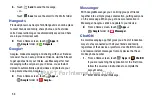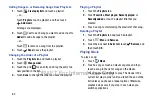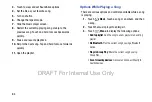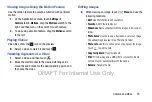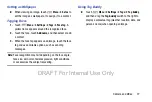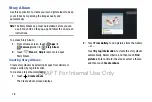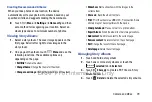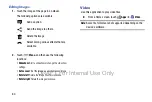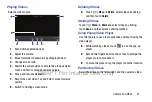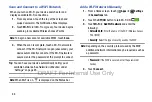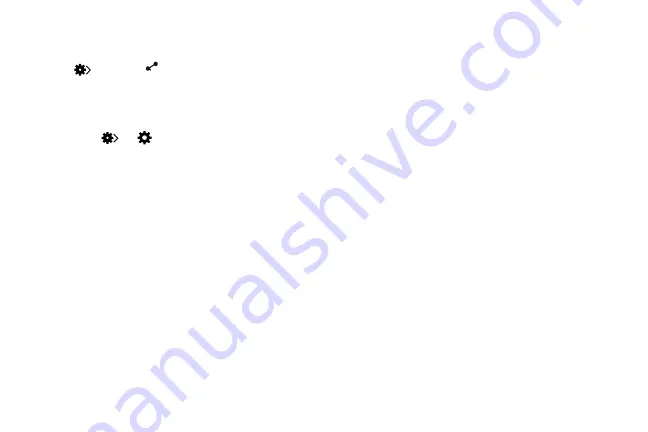
72
Controlling the Camera Remotely
Set a device as a viewfinder to control the camera remotely.
Touch
Options
➔
➔
Remote viewfinder
, and then
connect the device and the camera using Wi-Fi Direct. Touch
to take a photo remotely using the device as a viewfinder.
Configuring Settings for Camera
Touch
➔
to configure settings for Camera.
Not all of the following options are available in both still
camera and video camera modes. The available
options vary depending on the mode used.
• Photo size/Video size
: Select a resolution. Use higher
resolution for higher quality. But it takes up more memory.
• Burst shot
: Take a series of photos of moving subjects.
• Tap to take pics
: Touch the image on the preview screen to
take photos.
• Face detection
: Set the device to recognise people’s faces and
help you take photos of them.
• Metering
: Select a metering method. This determines how
light values are calculated. Centre-weighted measures
background light in the centre of the scene. Spot measures
the light value at a specific location. Matrix averages the
entire scene.
• ISO
: Select an ISO value. This controls camera light sensitivity.
It is measured in film-camera equivalents. Low values are for
stationary or brightly-lit objects. Higher values are for fast-
moving or poorly-lit objects.
• Video stabilization
: Activate or deactivate anti-shake. Anti-
shake helps focus when the camera is moving.
• Auto night detection
: Set the device to automatically detect
darker conditions and adjust the brightness of the photo
without the flash.
• Save as
: Set the device to delete the original photo when
taking photos with rich tone mode.
OFF
DRAFT For Internal Use Only