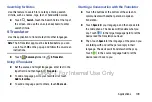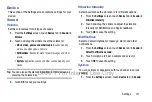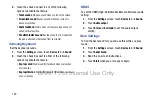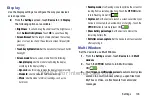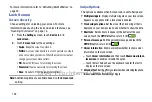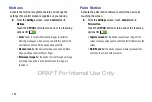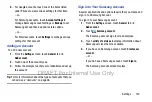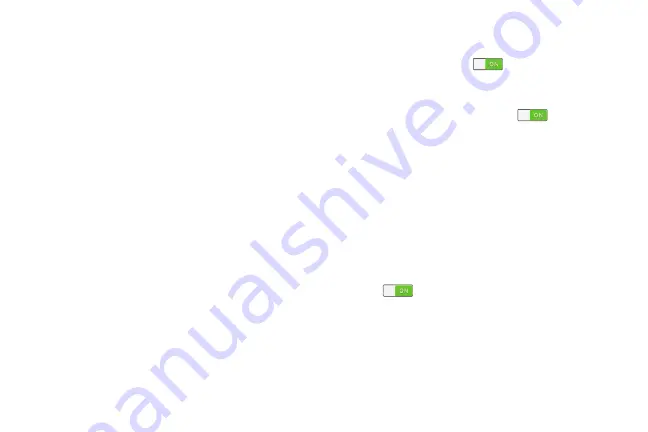
Settings 123
Display
Use the Display settings to configure the way your device’s
screen operates.
From the
Settings
screen, touch
Device
tab
➔
Display
.
The following options are available:
• Brightness
: Touch and drag the slider to set the brightness or
touch
Automatic brightness
. Touch
OK
to save the setting.
• Screen timeout
: Set the length of delay between the last key
press or screen touch and the automatic screen timeout (dim
and lock).
• Touch key light duration
: Set the duration for the touch button
backlight.
• Screen mode
: Select a screen mode from the following:
–
Adapt display
: Use this mode for optimizing the display
according to the display settings.
–
Dynamic
: Use this mode to make the display tone more vivid.
–
Standard
: Use this mode for normal surroundings.
–
Movie
: Use this mode for dim surroundings, such as in a
dark room.
• Reading mode
: Use Reading mode to optimize the screen for
reading from selected applications. Touch the
OFF/ON
button
to turn Reading mode ON
.
• Daydream
: Set the device to launch a screensaver when your
device is connected to a desktop dock or charging. Touch the
OFF/ON
button to turn Daydream ON
.
• Show battery percentage
: Set the device to display the
remaining battery life.
• Edit after screen capture
: Set the device to edit a screenshot
after capturing it.
Multi Window
Set the device to use Multi Window.
1.
From the
Settings
screen, touch
Device
tab
➔
Multi
window
.
2.
Touch the
OFF/ON
button to turn Multi window
ON
.
3.
Touch
Open in multi window view
to automatically view
contend in a multi window when you open files from
My Files or Video, or attachments from email and
messages.
DRAFT For Internal Use Only