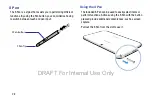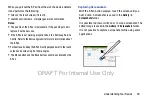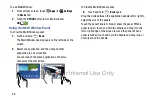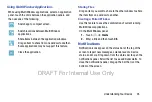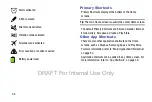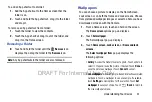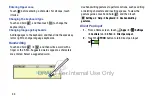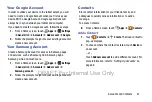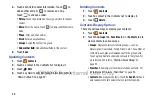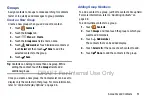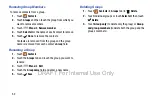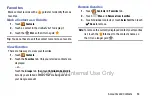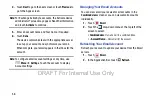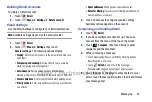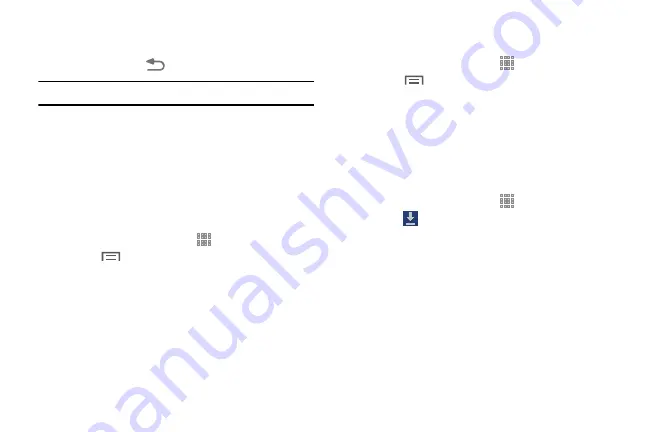
42
• Wallpapers
: Choose from pre-loaded wallpaper images. Touch
an image to view it. Touch
Set wallpaper
to save it as
wallpaper. Touch
Back
to return to the Home screen.
Note:
Live wallpapers is not available for the Lock screen.
Apps Screen
The
Apps
screen displays all applications installed on your
wireless device. Applications that you download and install
from Google Play or from the web are also added to a Home
screen.
The Apps icons are arranged in a customizable grid. To
arrange the Apps icons in alphabetical order:
1.
From a Home screen, touch
Apps
.
2.
Touch
Menu
➔
View type
.
3.
Touch
Alphabetical grid
.
To manually change the order of the icons on the Apps
screen:
1.
From a Home screen, touch
Apps
.
2.
Touch
Menu
➔
Edit
.
3.
Touch and hold an icon and drag it to a new position.
4.
Touch
Save
to save the changes.
You can place shortcuts to applications on the Home screen
for quick access to the application. For more information,
refer to
To view your downloaded applications:
1.
From a Home screen, touch
Apps
.
2.
Touch
Download
to view downloaded apps.
3.
Touch an icon on the
Downloaded applications
screen
to launch the application.
– or –
Add an App Shortcut to a Home screen by dragging the
App icon onto the Home Screen. For more information,
Entering Text
Use the Samsung keyboard or the voice input feature to
enter text.
DRAFT For Internal Use Only