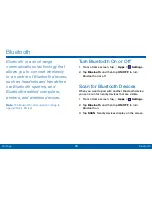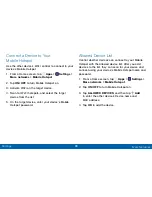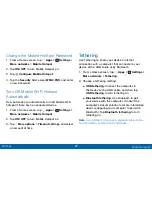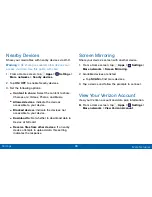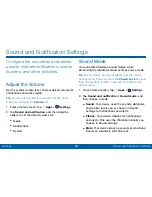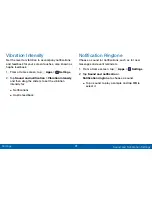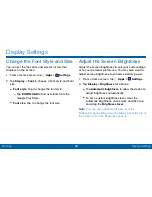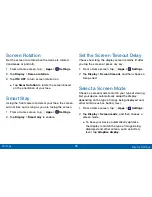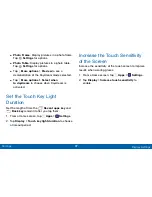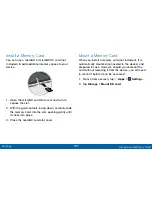92
Sound and Notification Settings
Settings
Other Sounds
Set various other sound options.
1. From a Home screen, tap
Apps
>
Settings
.
2. Tap
Sound and notification
>
Other sounds
.
3. Tap the checkbox next to the options under
Feedback
and
Samsung keyboard
to indicate
whether to enable the sound or vibration.
4. To modify sound settings associated with several
frequently used apps, tap one of the following to
access the app’s sound settings:
•
: Configure email account notifications.
•
Calendar
: Configure event notifications.
Do Not Disturb
This setting allows you to block all notifications and
alerts. The options below determine what notifications
can make sounds, and during what time periods you
want to enter this mode.
To activate Do Not Disturb mode:
1. From a Home screen, tap
Apps
>
Settings
.
2. Tap
Sound and notification
>
Do not disturb
.
3. Tap
ON/OFF
to turn the feature on.
4. Tap
Allow exceptions
to allow alarms, calls,
messages, or events and reminders.
5. Tap
Set schedule
and then tap
Days
,
Start time
,
and
End time
to set up a do not disturb schedule.